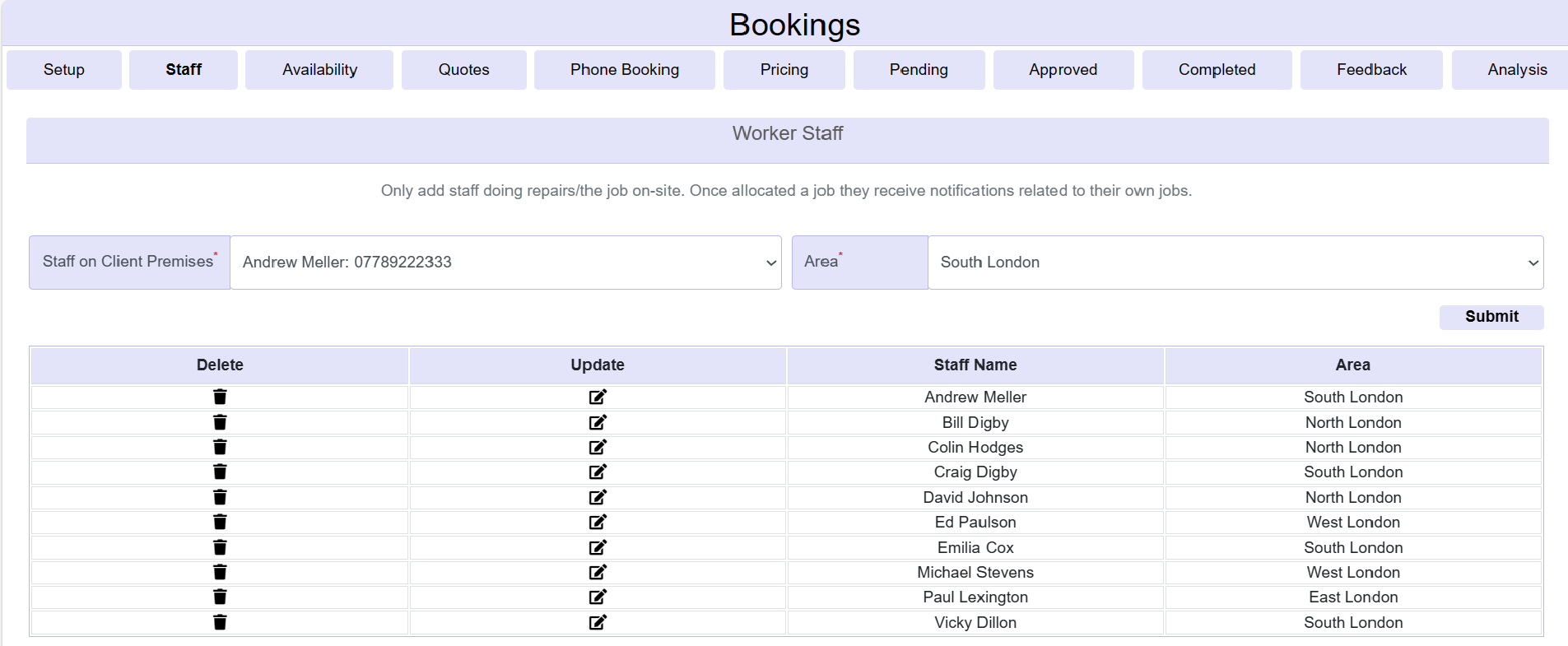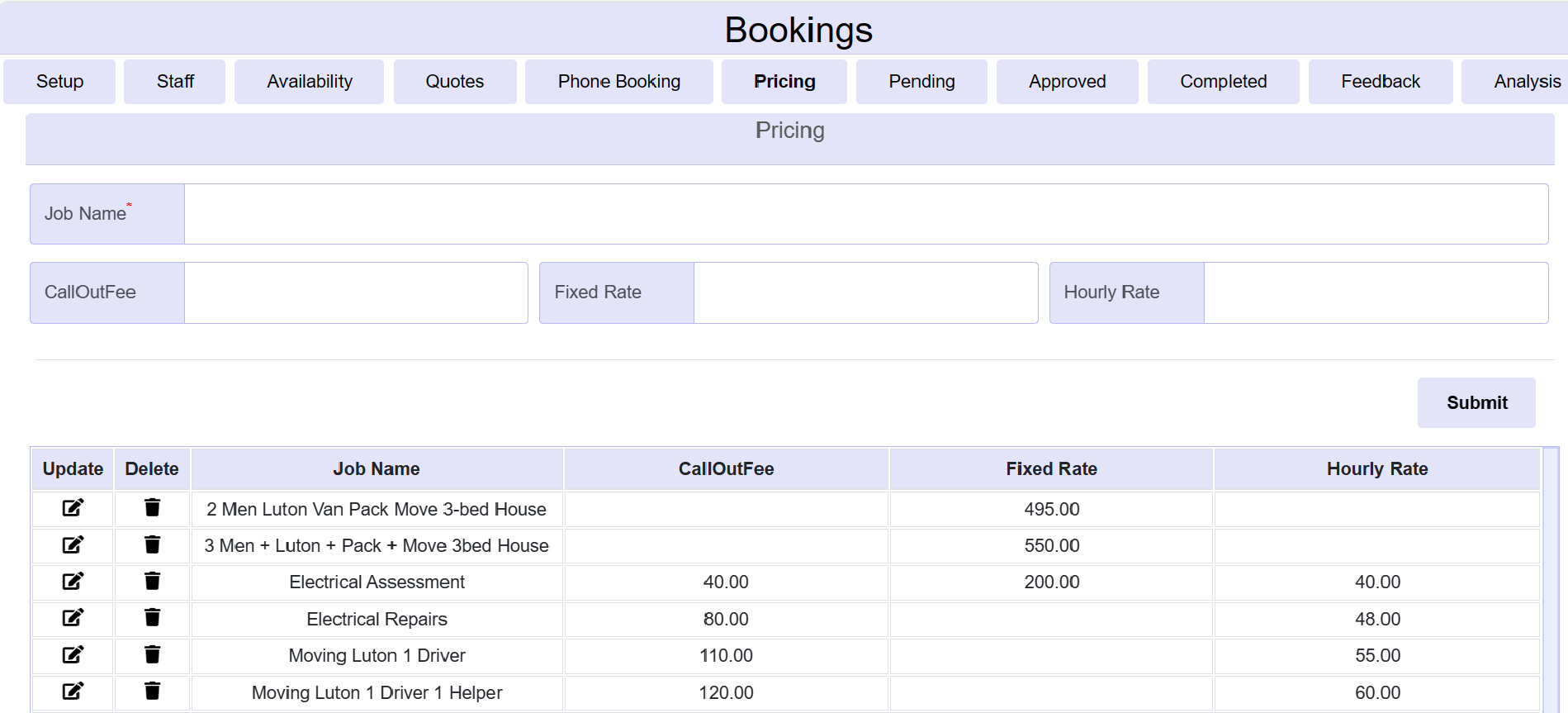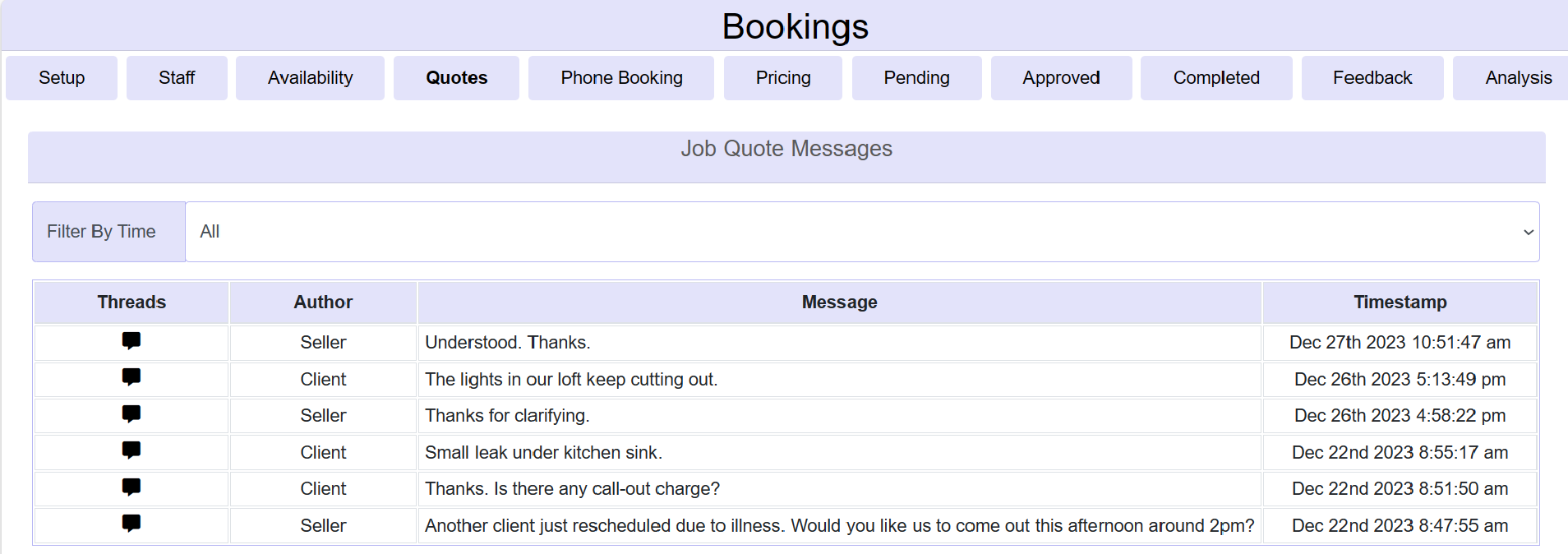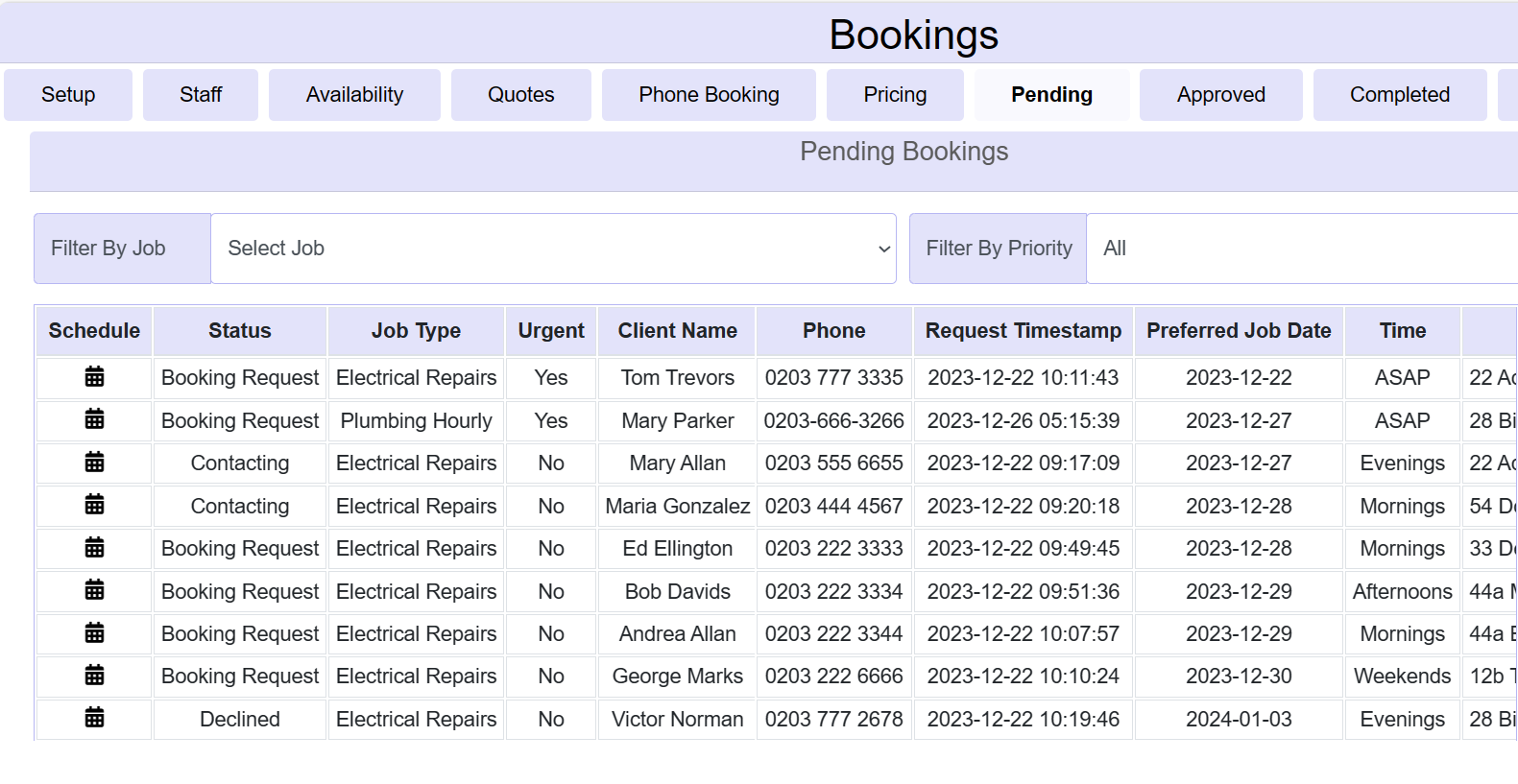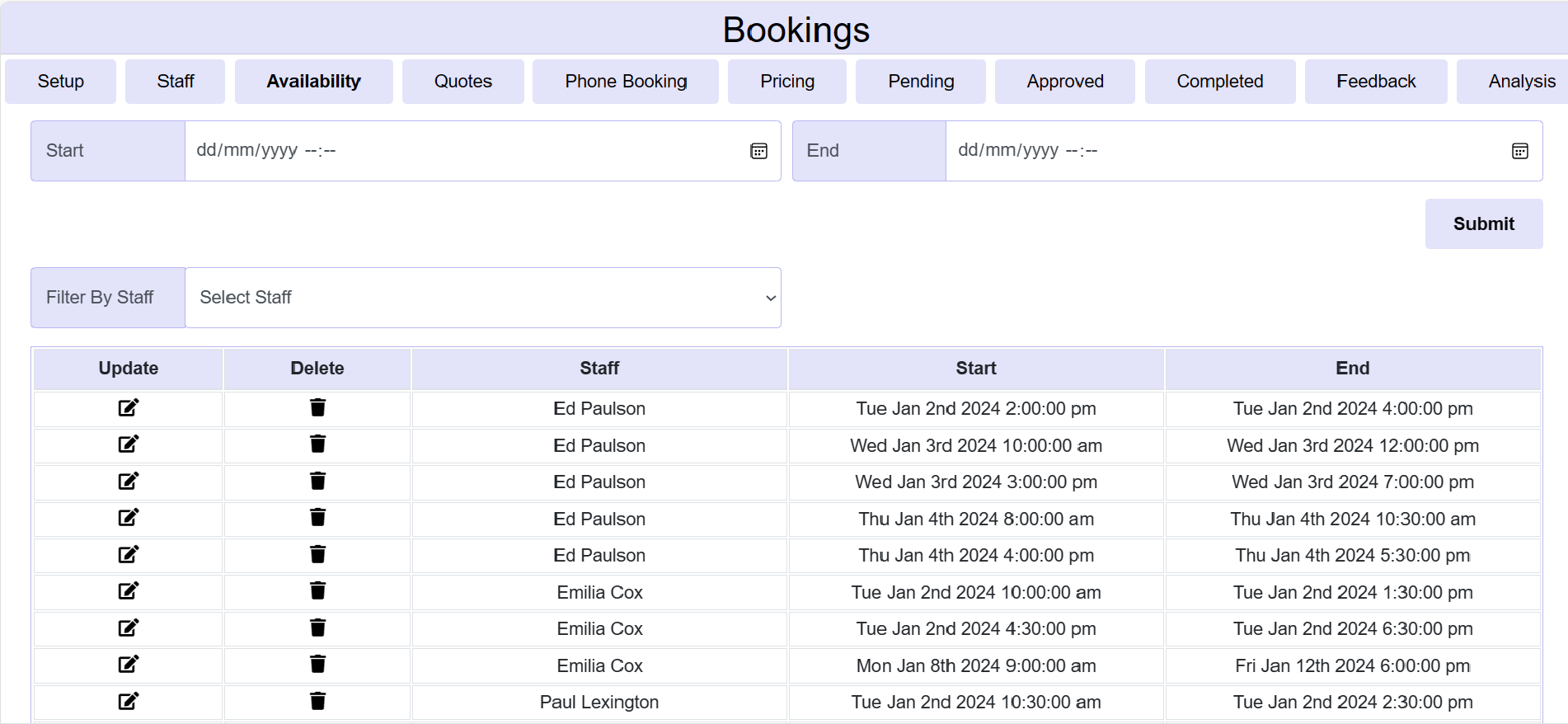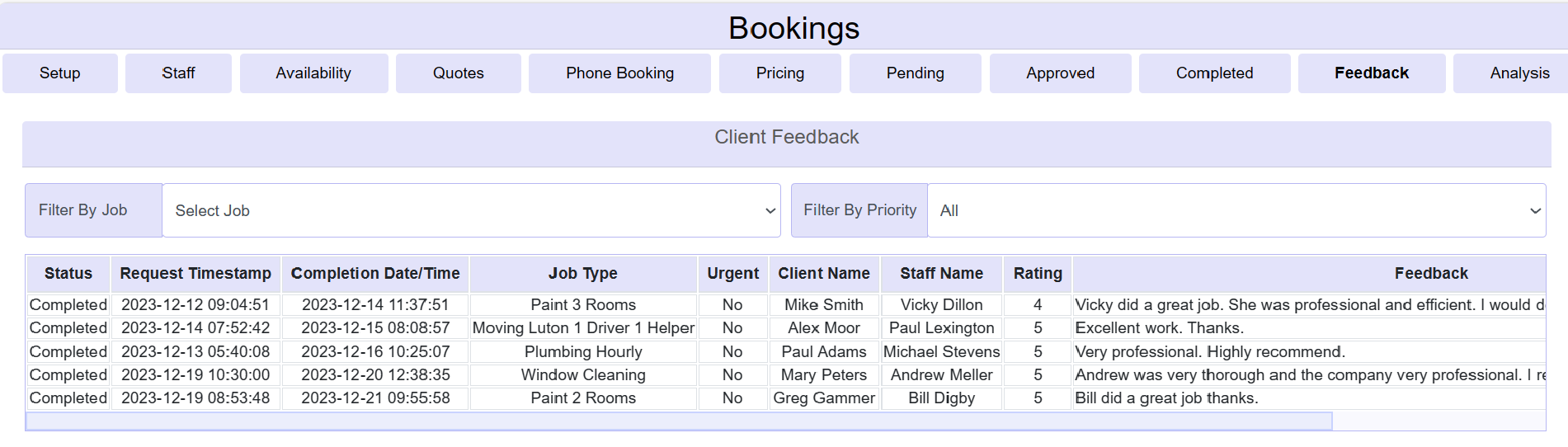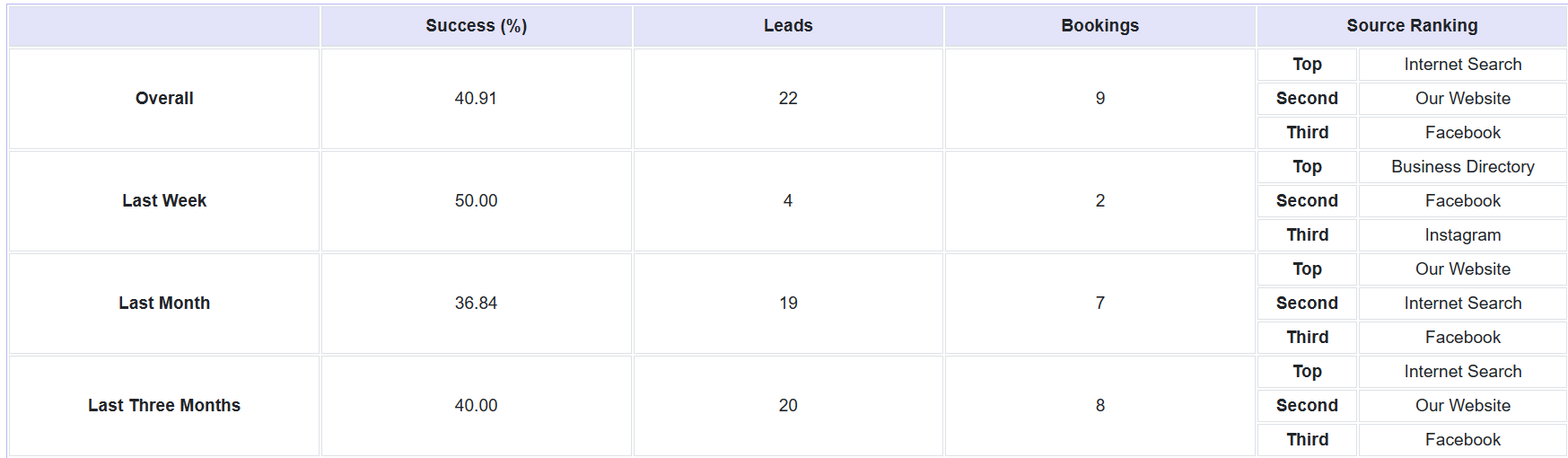Choose which staff receive and handle new quote/booking inquiries. Set up on-site staff separately and allocate to areas, to allow local staff bookings for each job.
Use simple forms to create services and pricing, including fixed, hourly and call-out charges. Handle quotes, online bookings or phone inquiries. Schedule jobs with local staff.
Automate invoicing and provide online payments (Stripe & Paypal). Clients can provide ratings and feedback that display on your website. Also benefit from lead analytics.