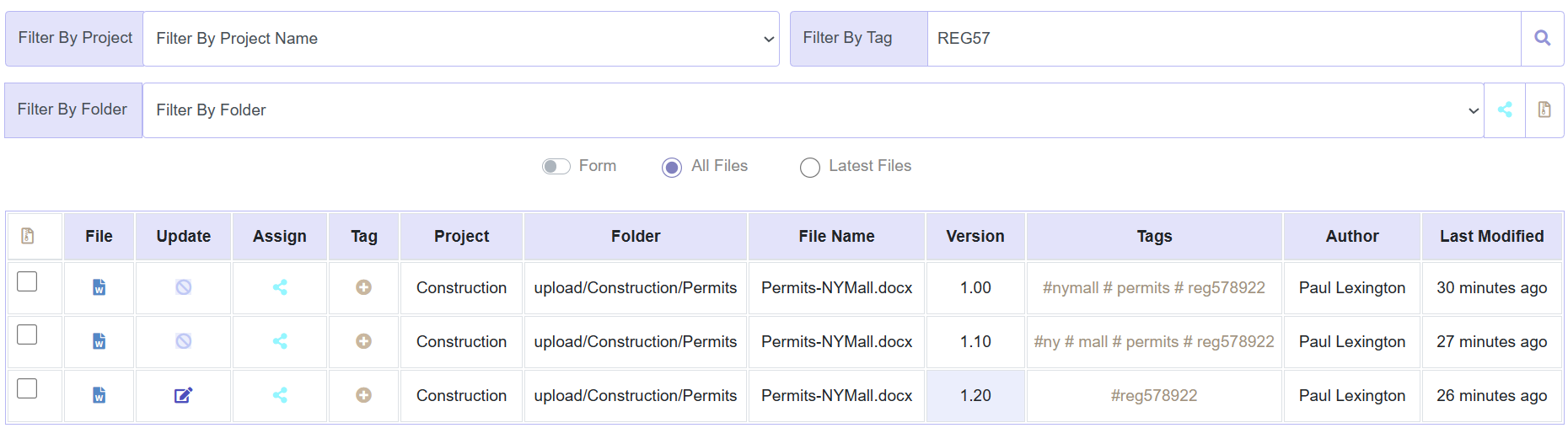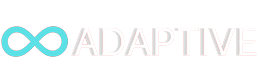Enterprise Document Management Software (DMS)
Digital platforms that support cloud-based collaboration and file storage have become essential tools for ensuring seamless communication, productivity and business continuity across teams, especially in today's hybrid mode of working.
However, the benefits of a sound Document Management System are not limited to remote working. Organisations also need to centralise, store and provide quick and easy file and folder access: For users to retrieve their own files, for shared workflows, as well as files shared across teams, groups, departments or with external third-parties.
When third-party (client/supplier) access is required, local networks are likely to fall short, as they typically exclude third-party access, while emailed files provide neither end-to-end encryption nor full audit trails. How do you protect against a Client stating no report was sent or a Vendor suggesting no change request was received?
Enterprise-wide cloud-based portals, such as Adaptive, overcome these limitations by allowing all users with privileges, including Clients and Suppliers, to access files in the office or off-site and provide full versioning and audit trails for all internal and external system users. The system also handles archiving.
Rapid Server-Side Search
Is your current back-end sluggish? Are files badly organised or slow to retrieve?
Switch to Adaptive DMS and improve productivity.
Find one of thousands of files in seconds.
Efficient Document Management: Key Benefits
| Benefit | Rationale |
|---|---|
| Enterprise Grade & Scalable: | A secure, efficient and scalable, cloud-based Document Management solution with appropriate risk-based access controls, full versioning, audit trails, archiving and a back-up tool |
| Quick and Easy Access: | Filter by project, group or dept, folder or sub-folder: View, edit, download, archive and back-up files easily |
| Organise: | Create unlimited folders and sub-folders |
| Create Groups, Depts. & Set Permissions: | Create Groups or Departments and set permissions: Determine who can create, view, edit or delete |
| Accepts All File Types: | Upload all file types (PDF, Excel, Word, PPT, Images, Audio, Video) |
| Add Multiple Tags: | The benefit of tags is locating files easily, including those that may have been accidentally filed away in the wrong folder |
| Rapid Server-Side Search: | Rapid server-side search: Filter by Project, Group, Department, Folder or Tag and find one of thousands of files in seconds |
| File Sharing: Internally & 3rd Parties: | Assign single files or folders to Departments / Groups / Stakeholders or 3rd Parties (Clients, Suppliers or Sub-Contractors) |
| Shared Workflows: | When shared workflows is toggled "on", users can upload a new version of the same file. When the toggle is "off" files are view only. Full versioning, author name and timestamps are maintained for all use cases |
| Receive Files From 3rd Parties: | Receive files from 3rd Parties: Clients, Suppliers and Sub-Contractors. These are labelled differently to help understand the source |
| Instant Access: | Shared files appear instantly in each recipient's dashboard |
| Correct Errors Instantly: | Errors can be undone quickly by removing file/folder assign. When the wrong file is e-mailed by mistake, this cannot be undone |
| Full Version Control: | Full version control allows for file editing. Version control is automated so that even with shared workflows, versioning is maintained |
| Full Audit Trail: | Audit Trails show who viewed, edited, assigned or archived each file with timestamps. System Administrators as well as Risk Managers can be granted access |
| Archiving: | Moving older files to Archives clears up current workflows. Single files or folders can be archived with tags, for easier retrieval |
| Back-Up Tool: | Our DMS includes a one click back-up tool of root or sub-level folder and files. A separate tool is required as files and folders are encrypted. The tool only decrypts at end-points |
| Integrates with Project Management: | Integrates automatically with Adaptive Project Management software |
| RBAC: | Strict Risk-Based Access Controls |
| 256-Bit Encryption: | All data is encrypted in use, at rest and in transit |
| Hosted, APIs or Plugins: | We offer 3 methods of access: Hosted by Adaptive, Secure Plugins, or APIs: Suitable for firms that need to integrate into their own systems |
| Superior to E-Mail: | This solution is far superior to e-mail. E-mails are plain text, they cannot handle large file sizes and if the wrong version or file is sent to a third party, there is no way to undo this action |
Request a demo or consultation
Section Index
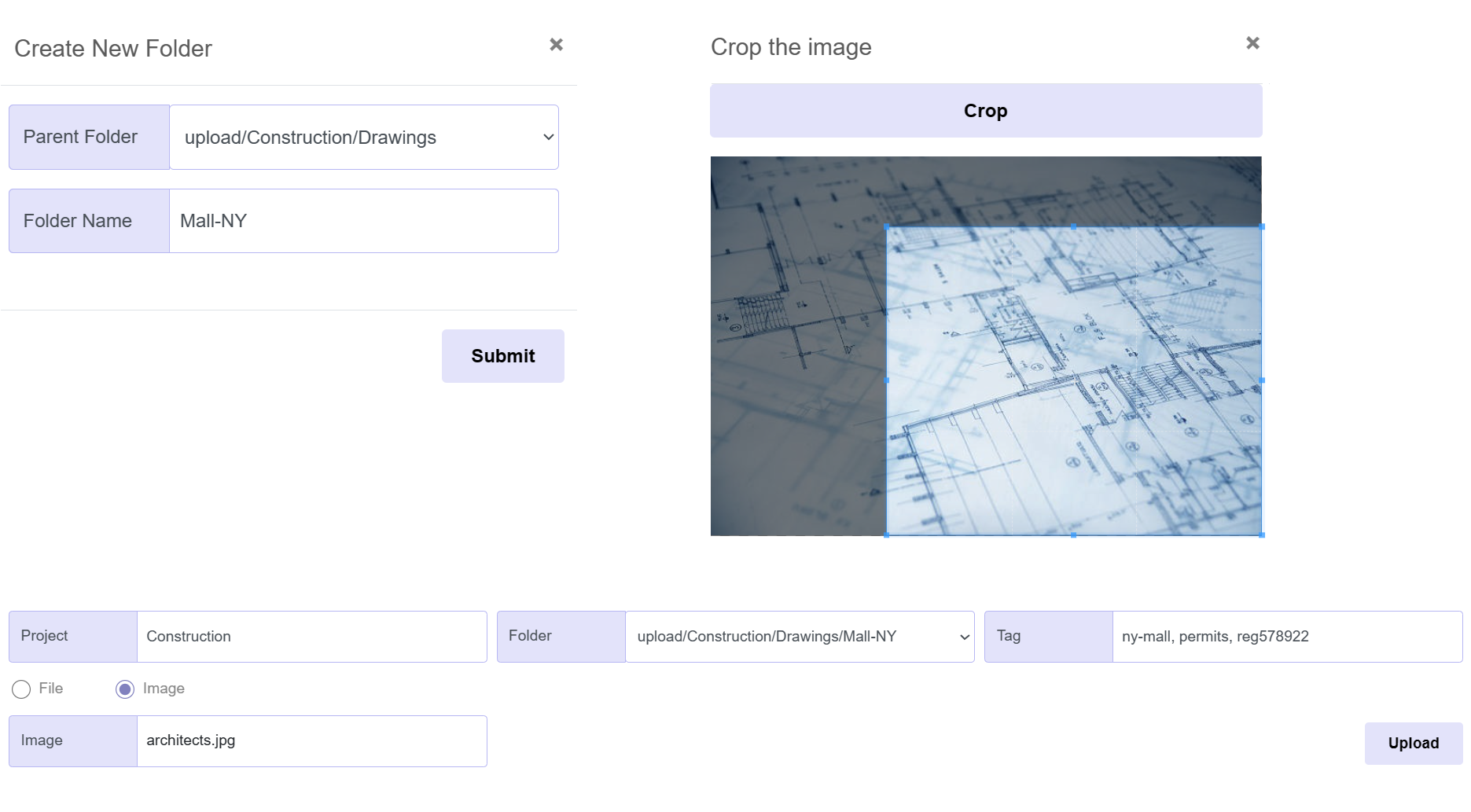
File Upload
- Folders & File Types: Create unlimited folders and sub-folders to ensure files are organised methodically and can be accessed easily. The system accepts all file types. Images first go through a cropper: This acts for convenience and as a security measure to reduce the risk of malware hidden within images inside images
- Upload: Users only view Project Names and folders where access is granted. Select project name and folder/sub-folder, or create a new folder. Saving files to specific projects and folders helps to locate them later. Add unlimited tags. In case users save files in the wrong folder, tags act as a simple way to search within a folder or across folders
File Access
- General Functionality: View all files, or filter by Project Name, Folder or Tag. Author and last modified are visible. Click an icon in the file column to download the required file version. Click +Tag to add more tags
- Versioning: View All Files (full versioning) or toggle to see only the Latest File versions. Each updated instance of the same file name is stored automatically as a new file version. Only the author may update files
- Assign: The assign button lets you share files with stakeholders, clients or suppliers. Assign defaults to sharing the latest version
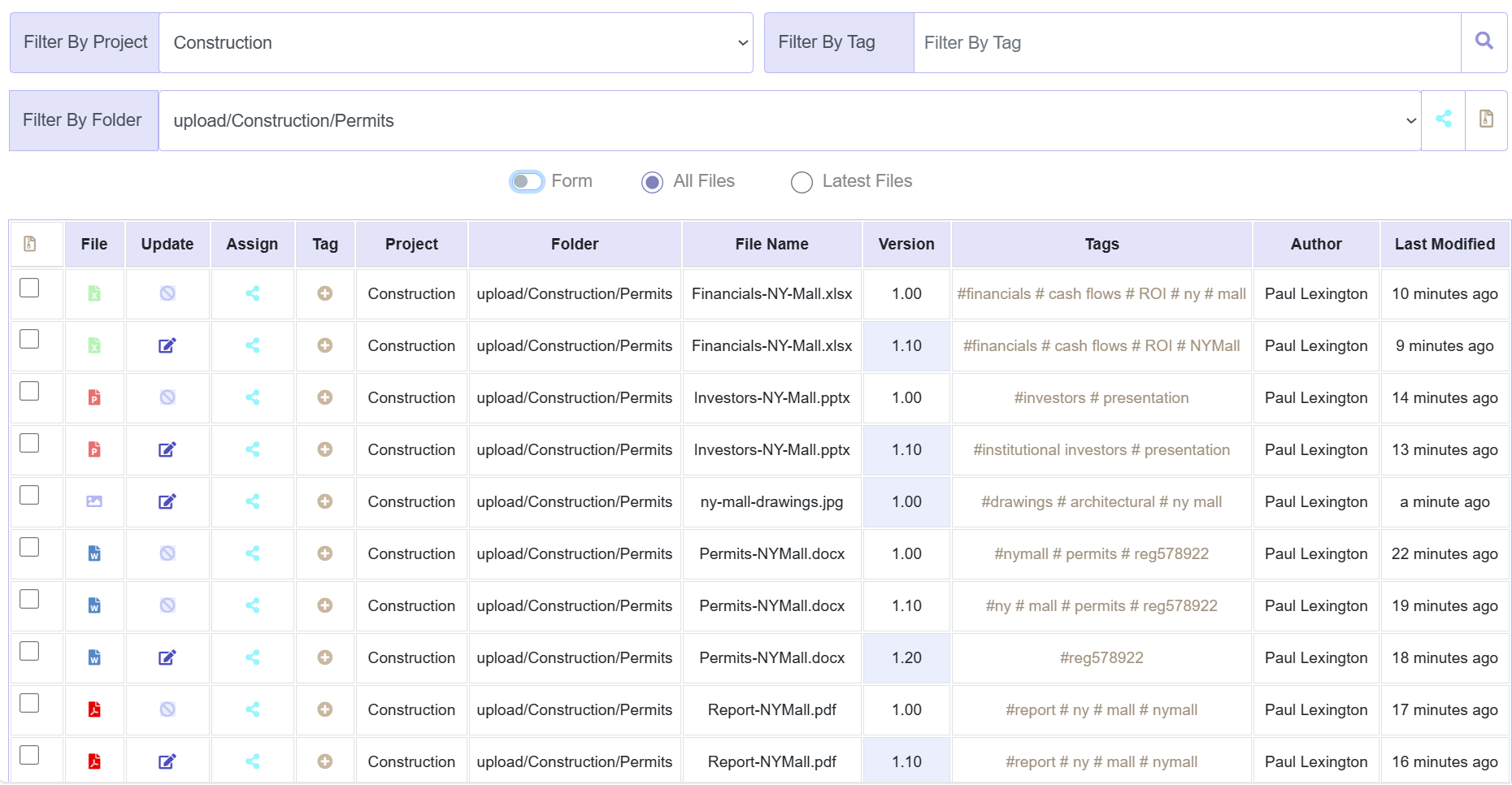
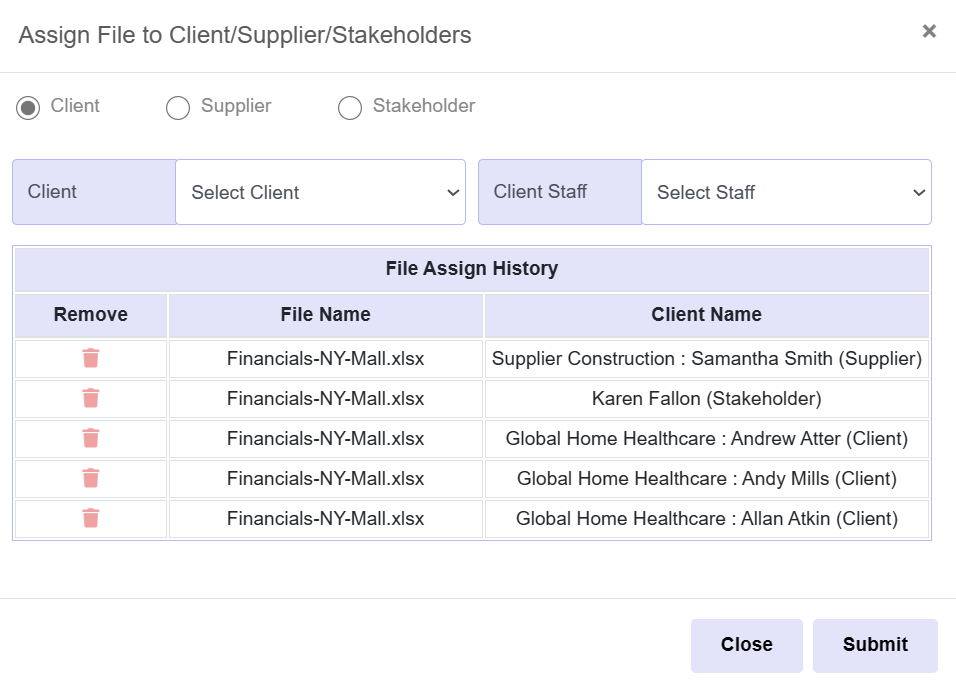
Assign/Share Files
- Share Files: Easily share one or more files with stakeholders, clients or suppliers
- Assign File History: View a list of all shared files and recipients. AdaptiveDMS protects against accidently sharing the wrong file. If you e-mail a file by mistake this action cannot be undone! Within AdaptiveDMS, mistakes can be correctly instantly by removing file assign
Assign/Share Folders
- Assign Folders: To share a large number of files you can select a folder and deselect files to exclude. Then filter by stakeholder/client/supplier to choose recipient
- Assign Folder History: View a full history of all assigned folders. As with files, any mistakes can be undone, by removing folder assign
- History Not Found: This means the file was not previously shared
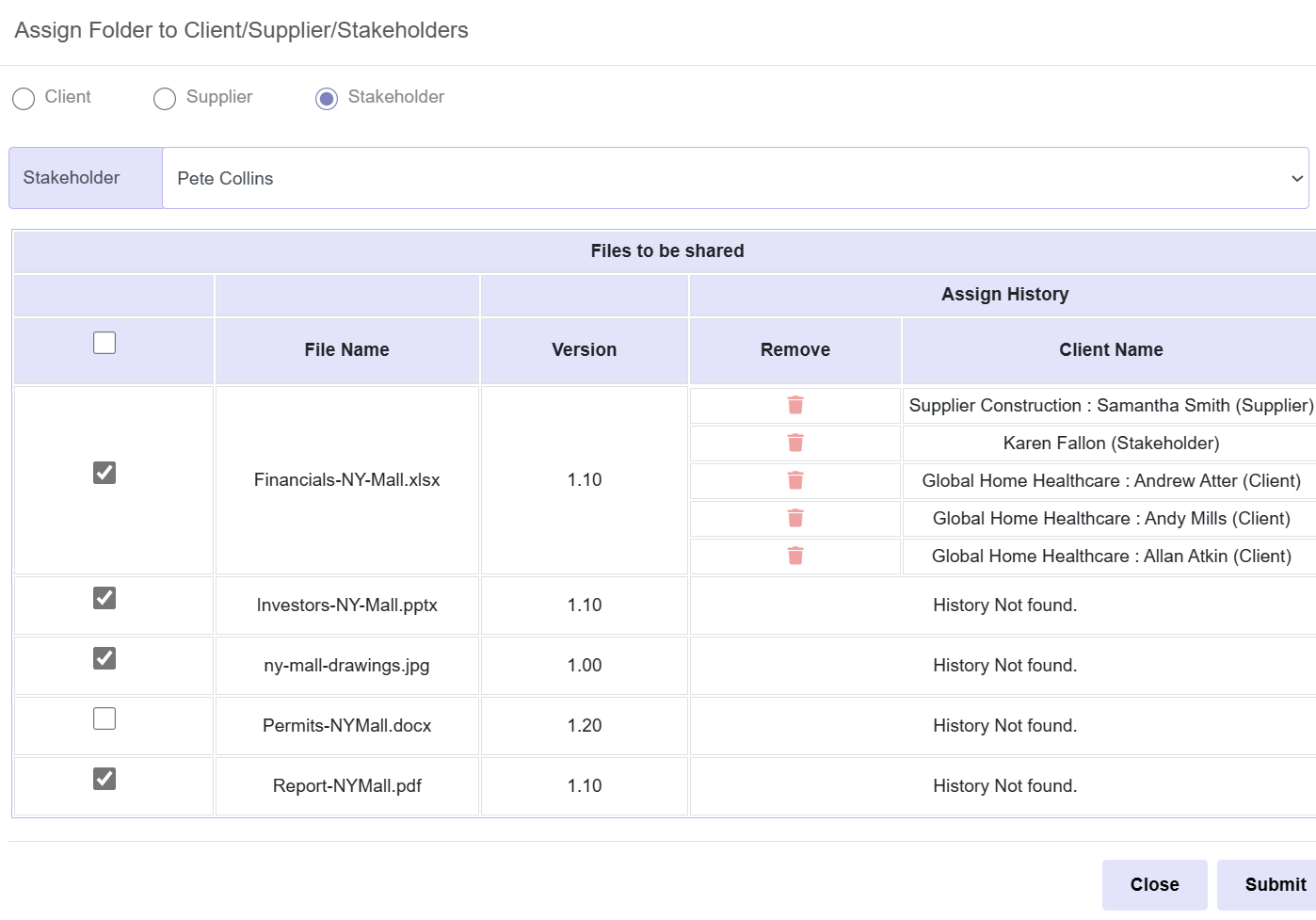
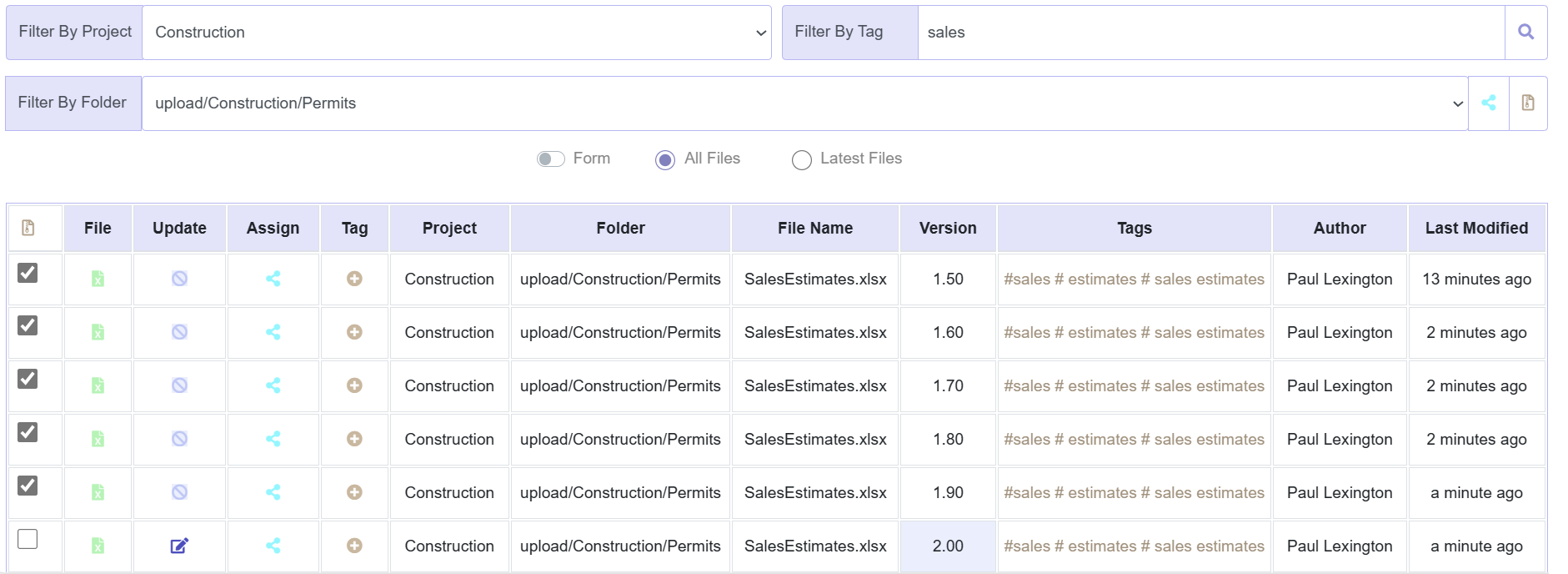
Archives
- Archiving: When files no longer require regular access, it may be prudent to archive into longer-term, lower-cost storage. Archived files can still be accessed but not instantly. Users with archive permissions select relevant files/folders, can add tags and archive
- File Delete: Most users cannot delete files. This is to prevent accidental or malicious deletion. Older files may be deleted after a fixed period of time, based on a pre-agreed compliance policy
Audit Trails: Assign
- Audit Trails Overview: All DMS products offer full audit trails, whereby a log is kept of all file activity, whether upload, download, assign/share or archive. Logs are essential to investigate issues. View full histories of all file sharing, including version, recipient and timestamp. Filter by client, supplier, staff or file name
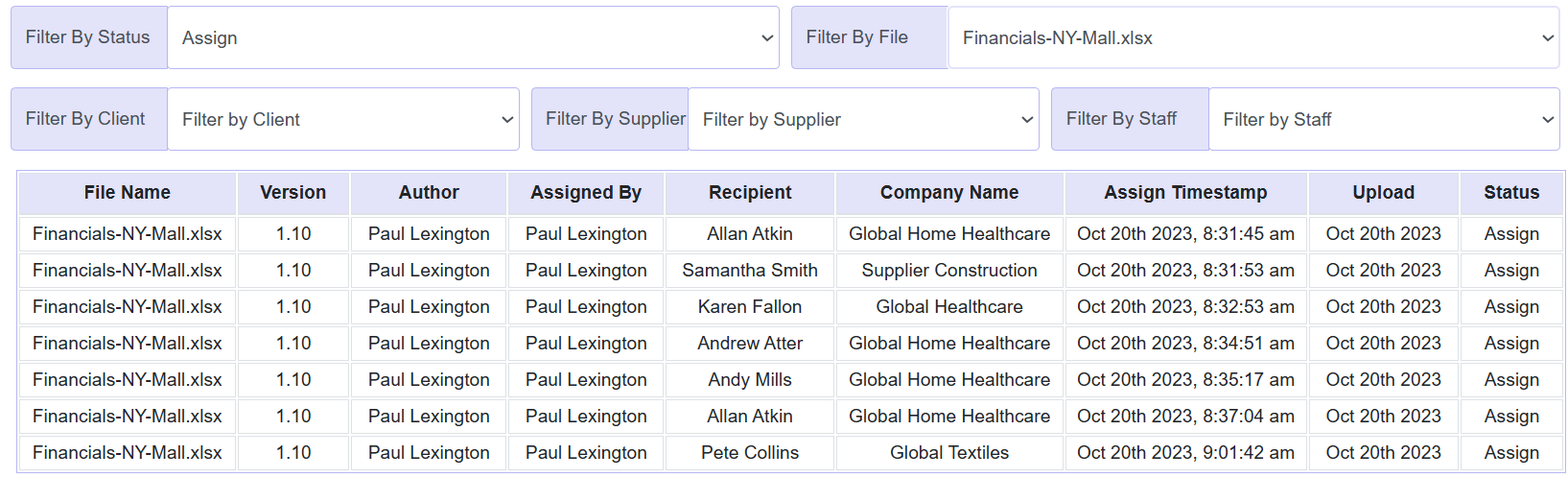
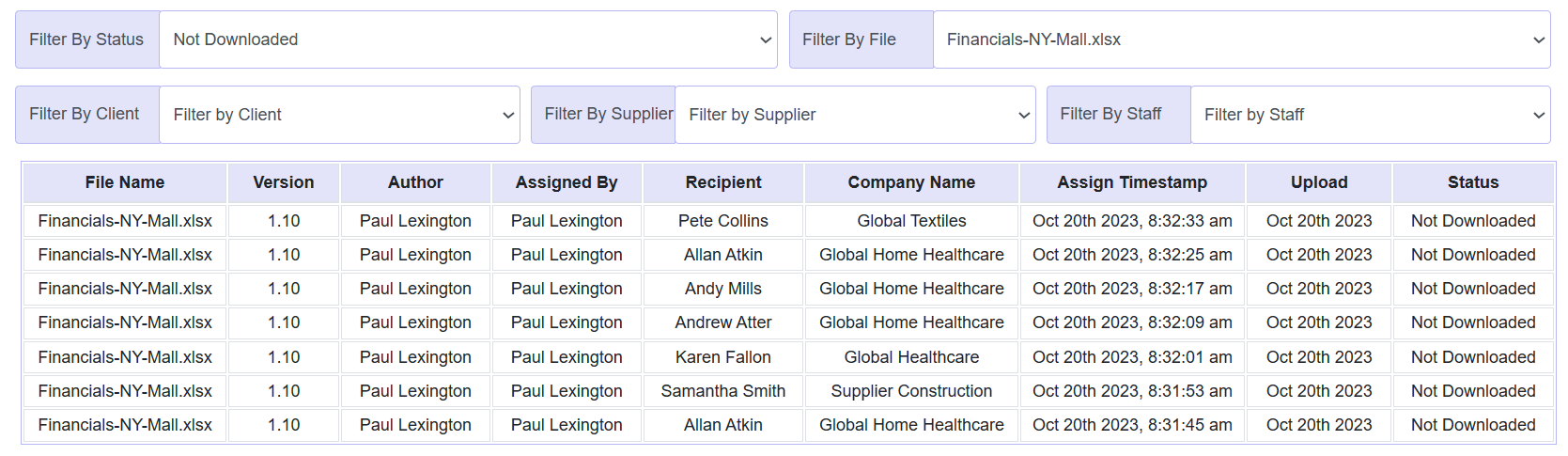
Audit Trails: Not Downloaded
- Status Not-Downloaded: Knowing if files have been opened is useful in many circumstances. This may serve as proof in legal cases, or suppliers saying they never received change requests
File Back-Up
-
Back-Up Tool: Whereas data is stored in a database, with sensitive data encrypted, files are rarely stored in databases - only file locations/paths might be stored in a database.
Files and folders still require encryption, which means a separate tool is needed to handle back-up, so that files remain encrypted up to end points.
Our tool is similar to Windows File Explorer. Select root or a particular folder and with a single click download all folders and files, as often as required. This is useful to hold one copy off-site
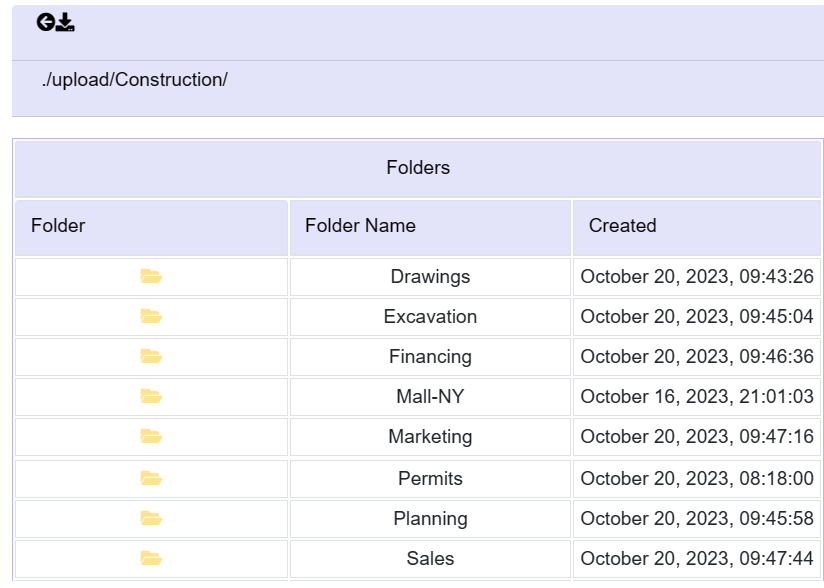
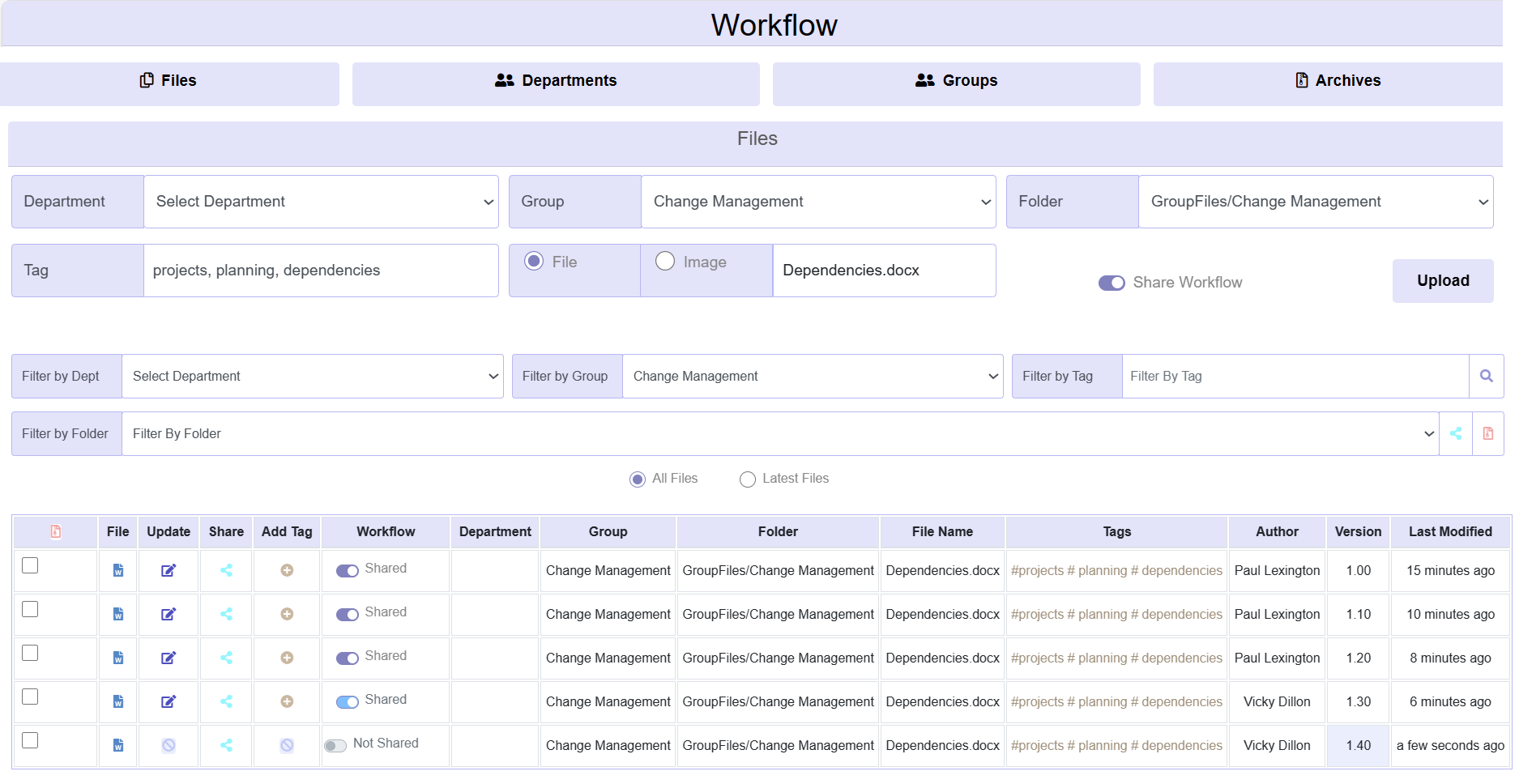
Shared Workflows
- Shared Workflows: Shared workflows allow different users to edit the same file. Only one user can edit at a single point in time to ensure the latest version is being edited. Time limits can be set to prevent files being hogged
- Toggle: Each file can be set to shared or not shared, during upload and can be updated as needed. The rest of the functionality remains unchanged from Project Files
Group Files: Permissions
- Permissions: When a group is created with members added, for a member to be able to add or remove members, assign/share files or archive, the member must be granted permission
- No Permissions: Otherwise users can be added to groups with no additional permissions granted, in which case these members can only view files. The remaining functionality is the same as project files
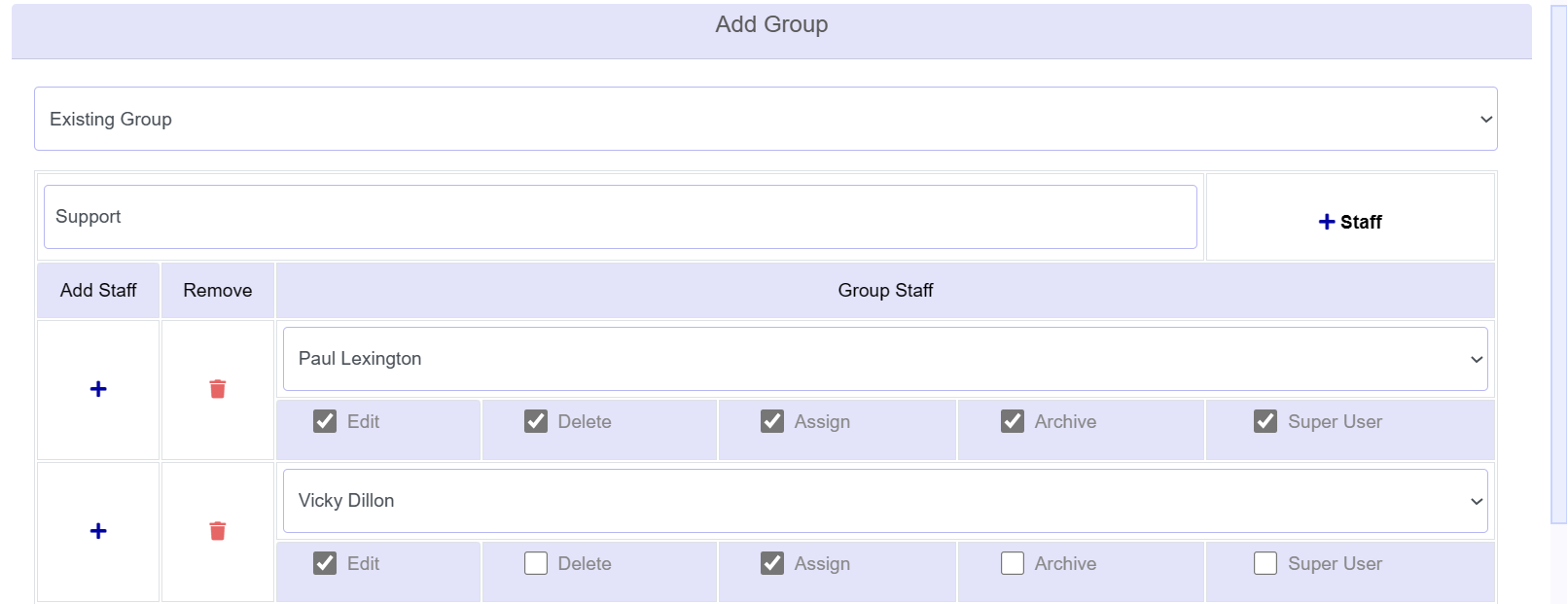
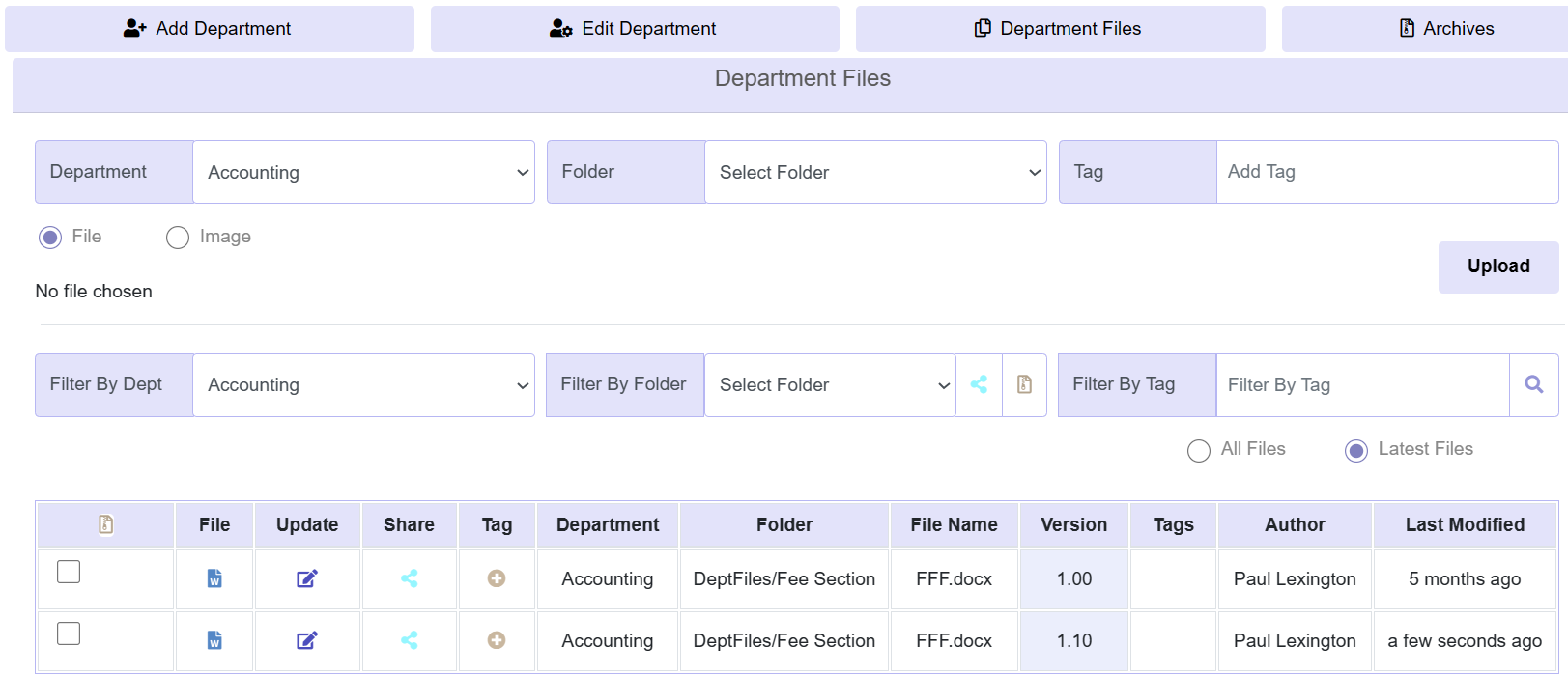
Dept. Files
- Permissions: Dept. File permissions also include edit, delete, assign and archive. However, there are more restrictions. Only someone senior can create depts
- Functionality: The remaining functionality is the same as Project Files: Upload and share files within depts. Those with permissions can assign files outside the dept., archive and so forth
Search by Tags
- Case Insensitive Search: Enter a tag to search for files within a folder or across all folders. Importantly, tags are case insensitive. If a user enters the tag "Permit", "permit" or "pERMIT" our search feature works only on letters and ignores small or capital letters. This helps avoid instances of typos or different writing styles