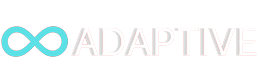CMS Overview
Overview: A Content Management System puts users in control of web pages. It allows non-tech users to create, upload and manage content. AdaptiveCMS is simple and intuitive to use. You can either use our templates, or build your own website from scratch. You can create your own top level/2nd level and 3rd level menus, label those pages, select and order sections, enter text, upload images and with a single click your content displays.
Edit: Reports display page name, text and images and let you easily edit all data or switch out images.
Case Studies/Articles/Jobs Pages: In the settings section you decide how many items per row, size and colours. For each article or case study, upload a PDF and a corresponding image, then submit and content appears instantly.
Drag'N'Drop vs. Select: Some users dislike drag'n'drop and waste a lot of time trying to position content. We overcame this with a much simpler and faster alternative. To decide if you want 3 or 4 articles per row we display an image of 3 and 4. Click the image you want and this new setting takes effect with a single click.
Samples
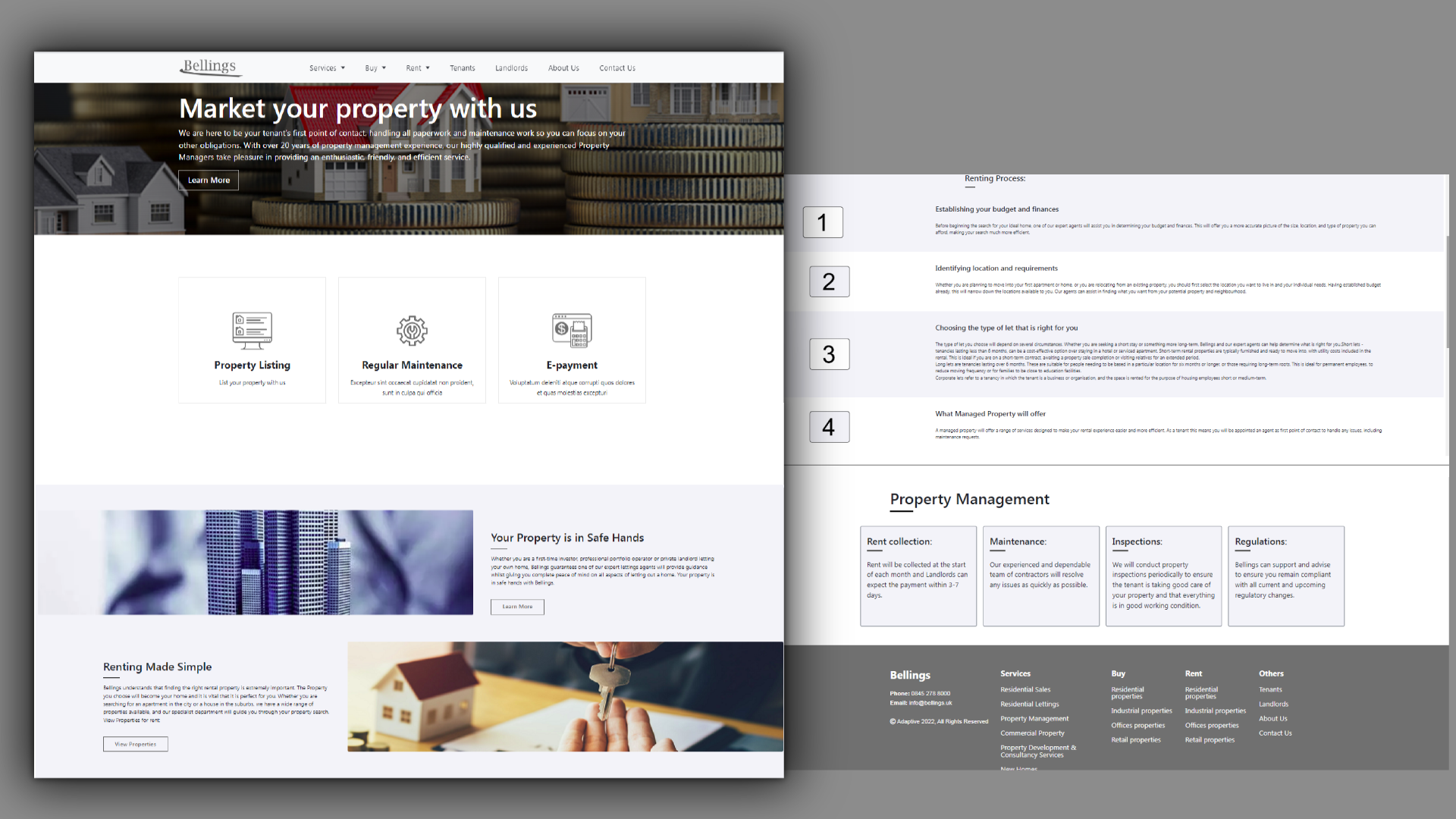
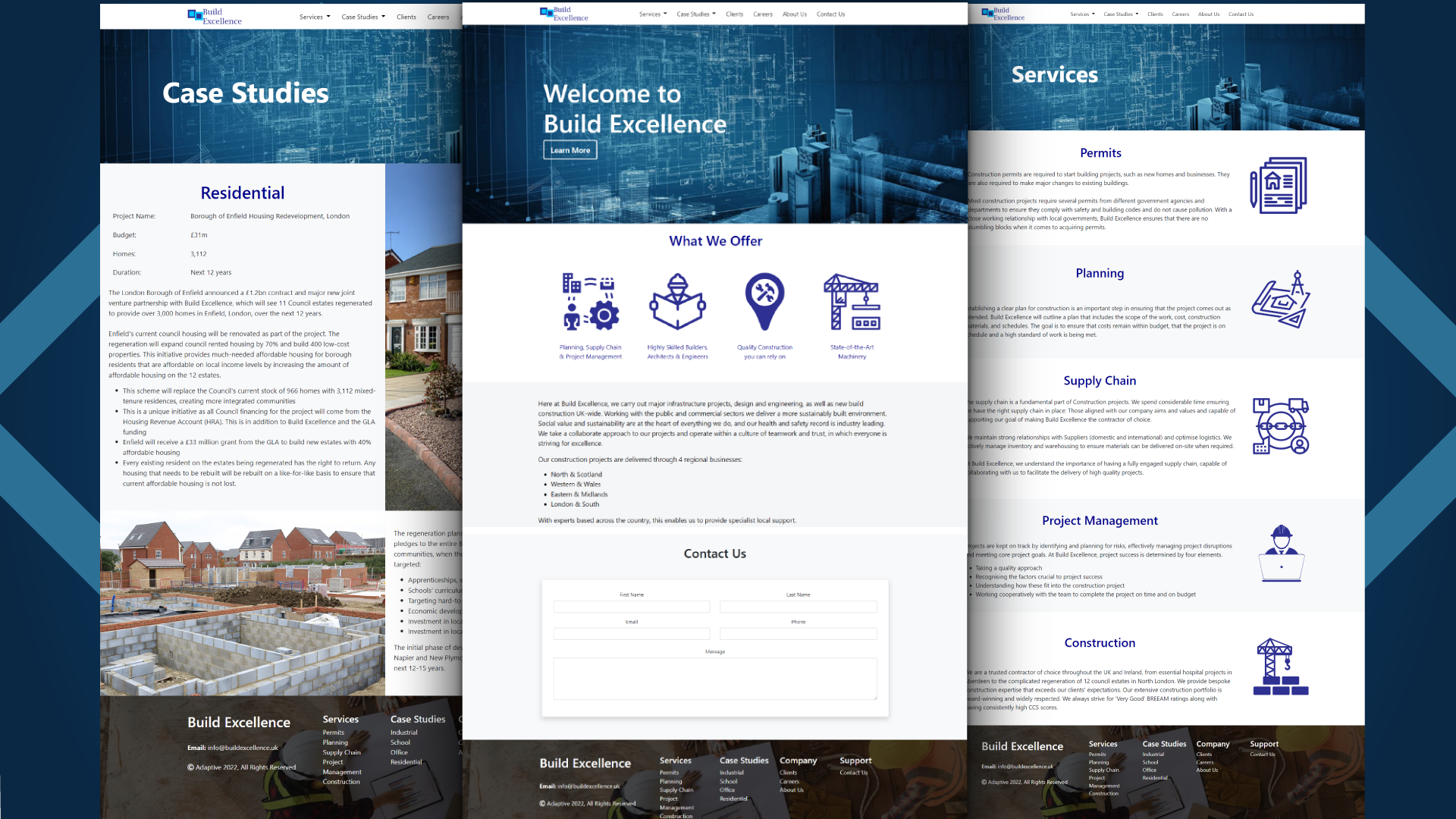
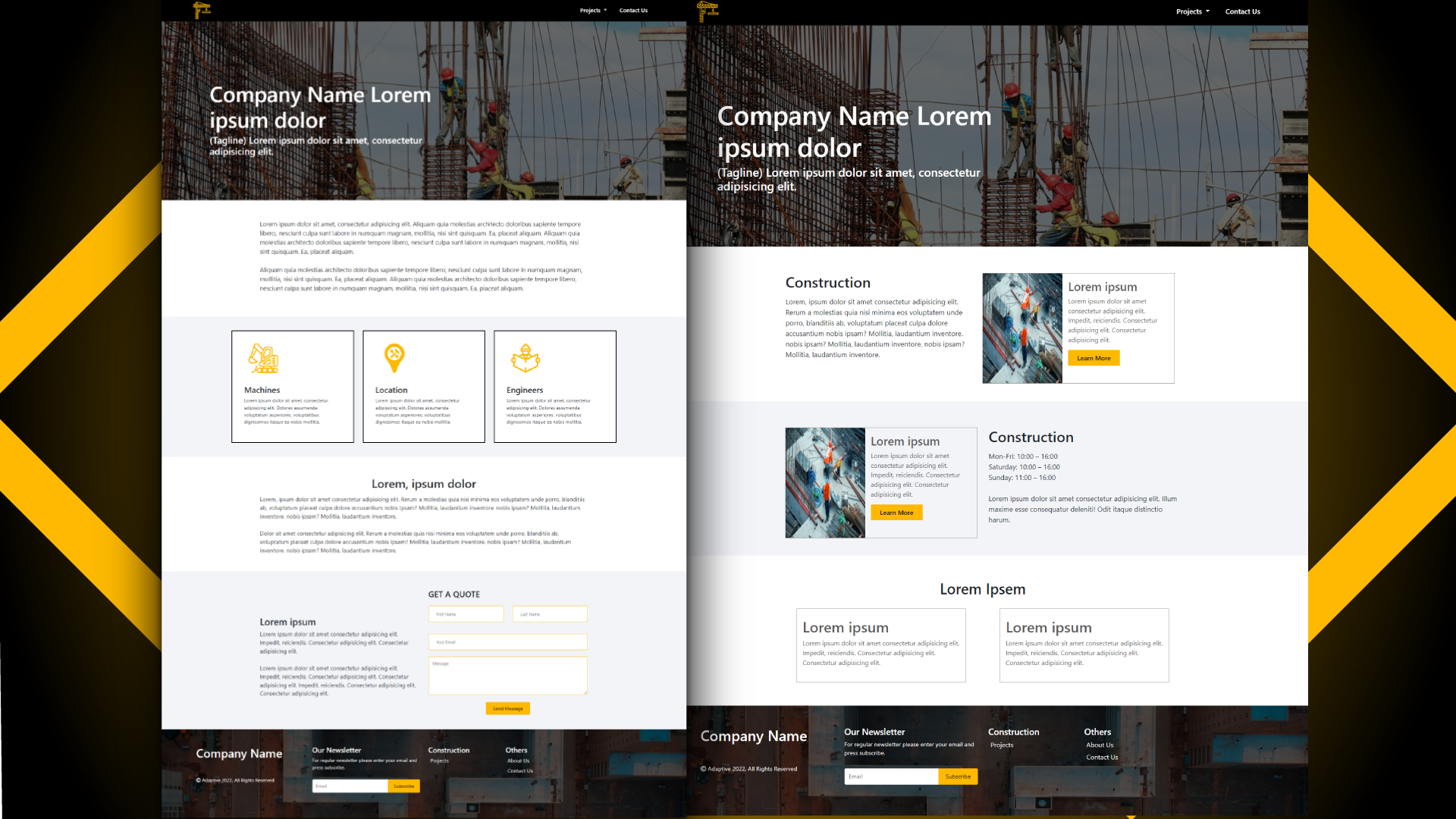
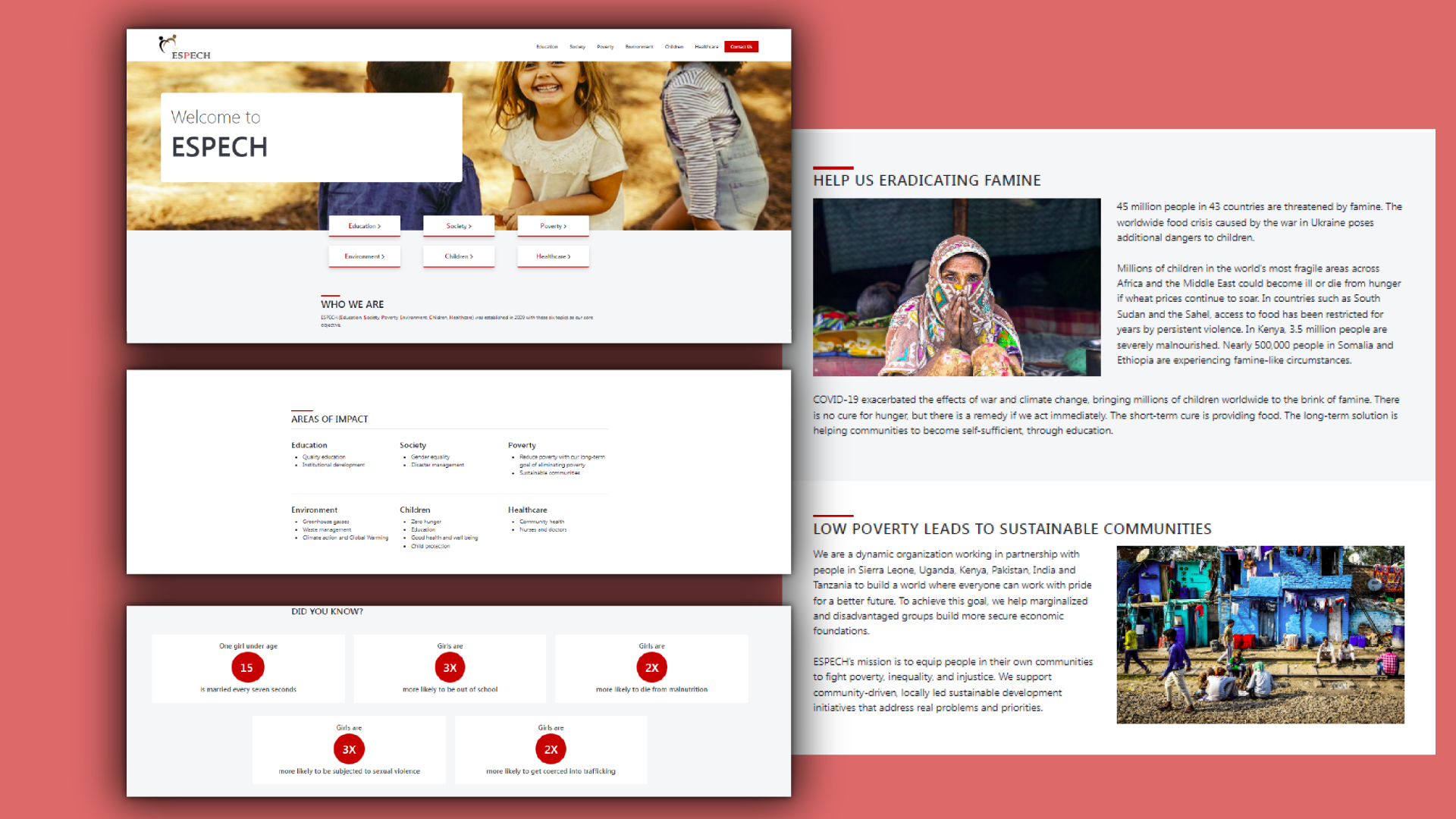
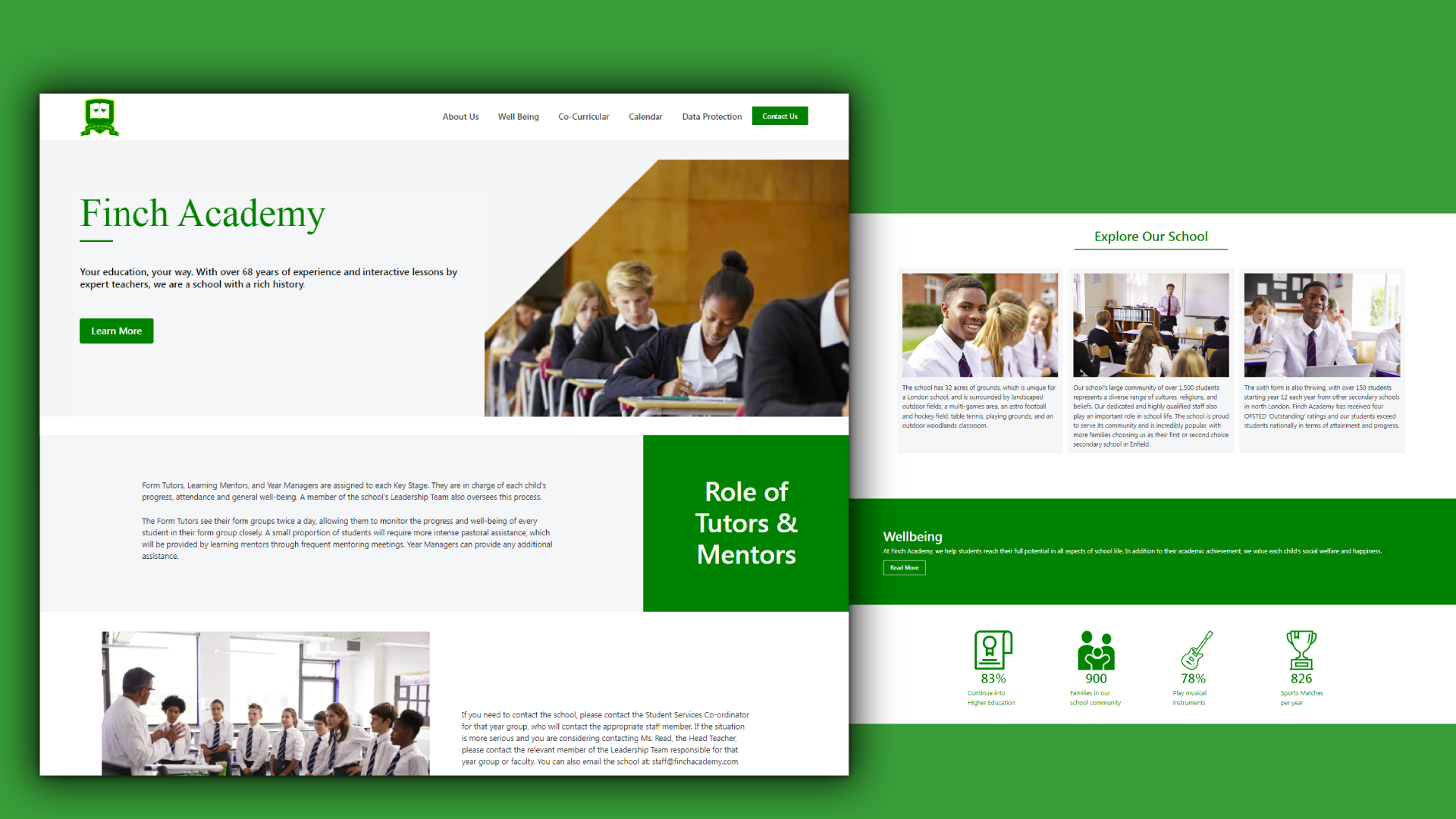
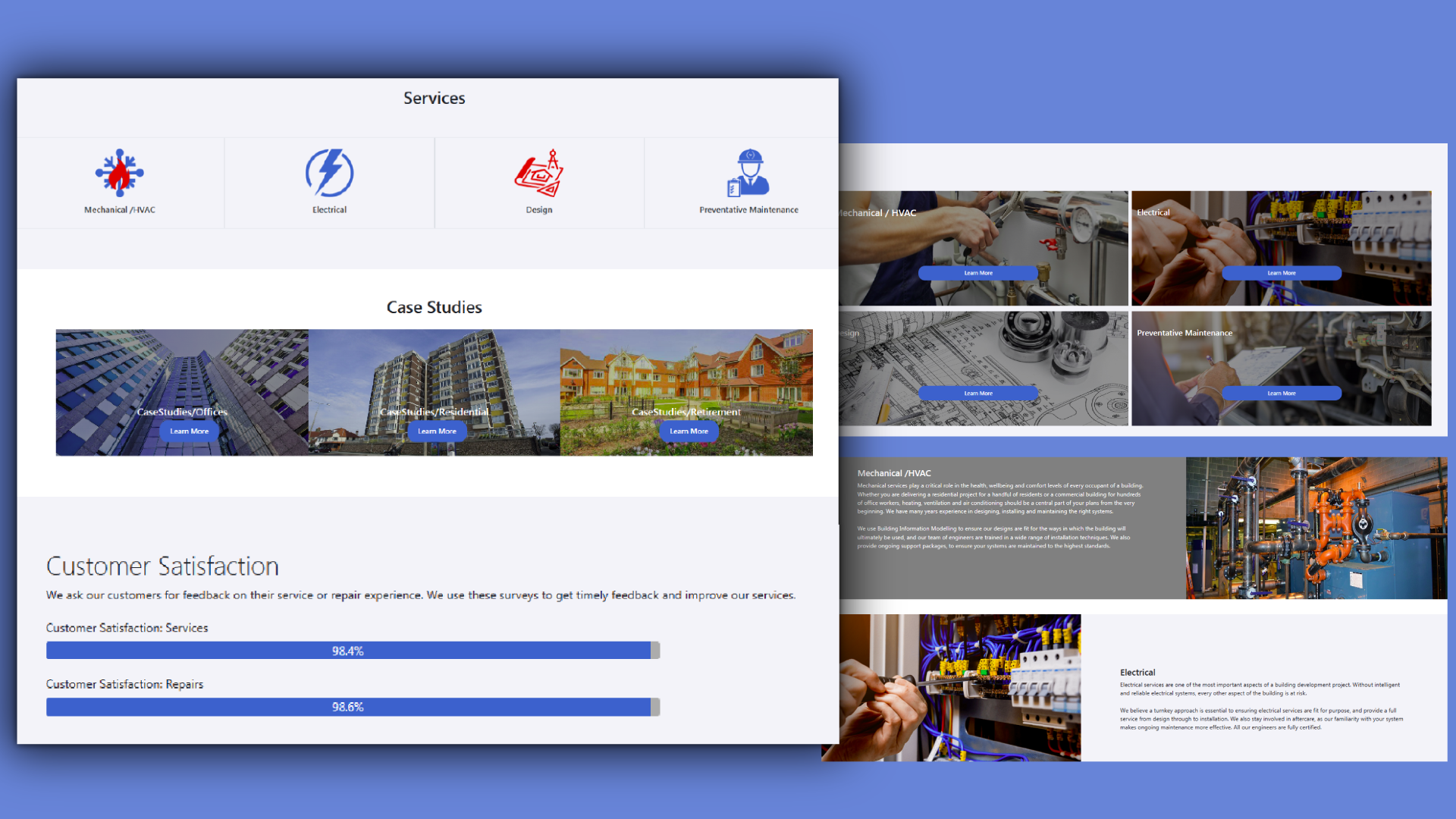
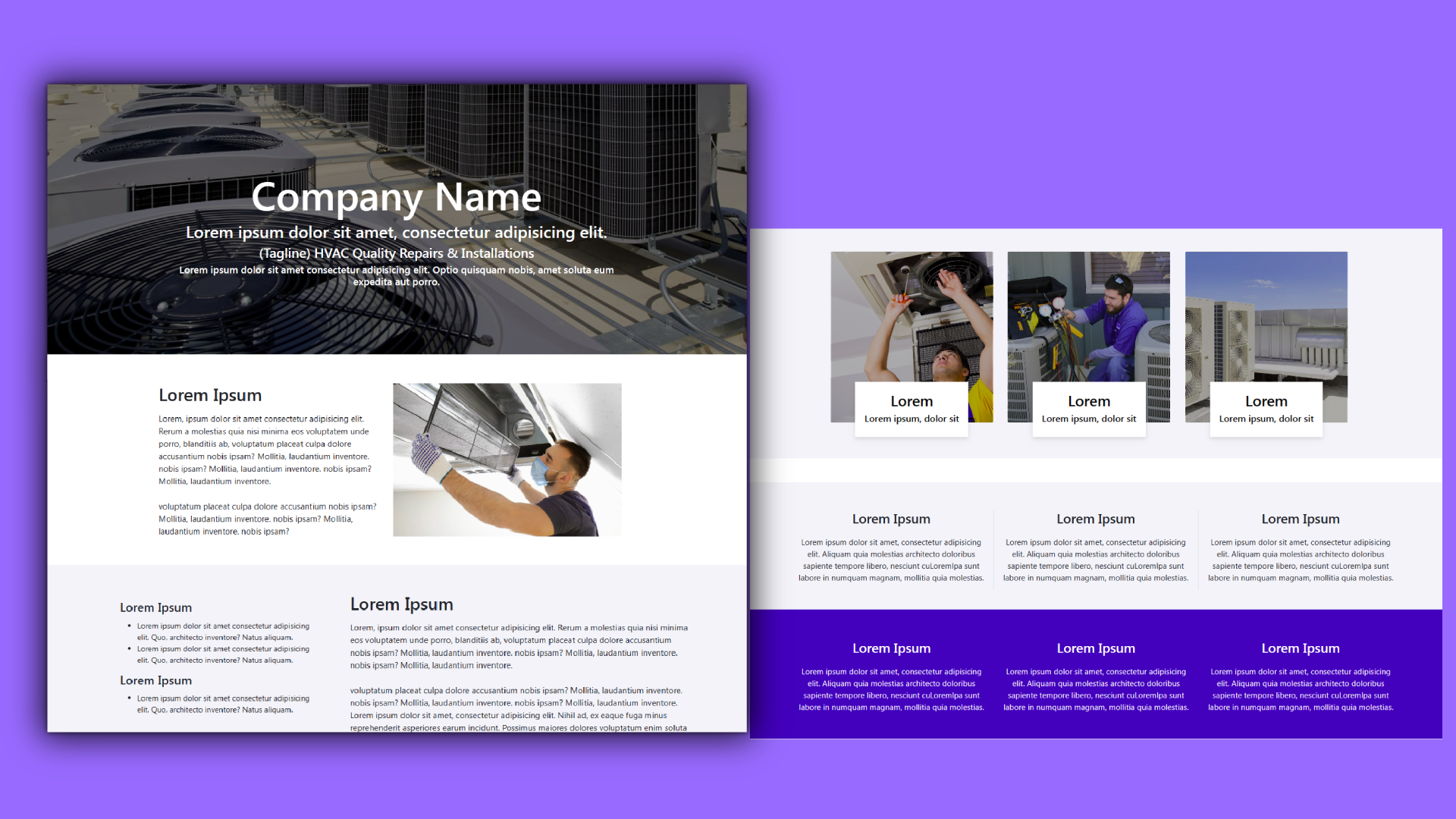
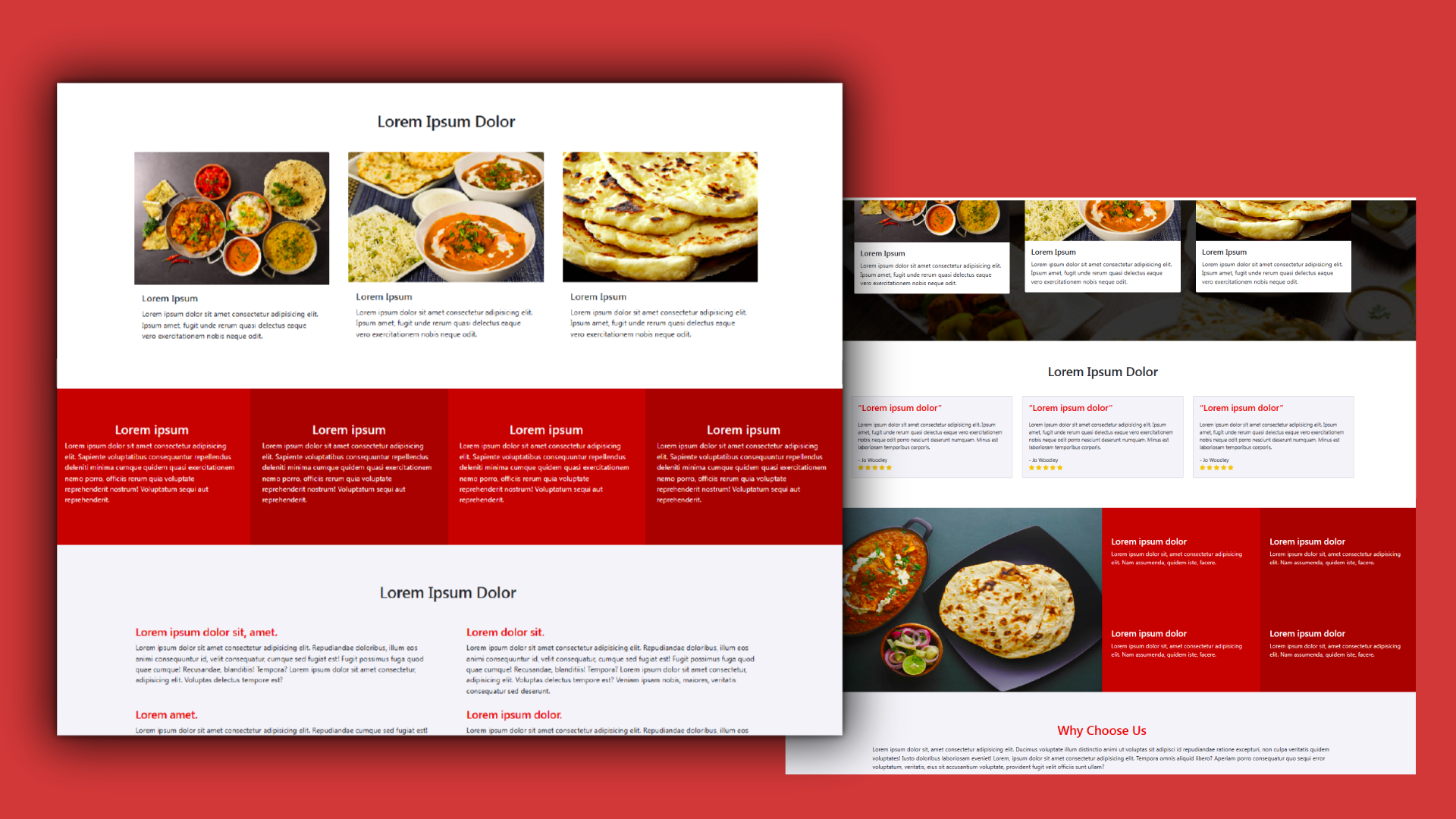
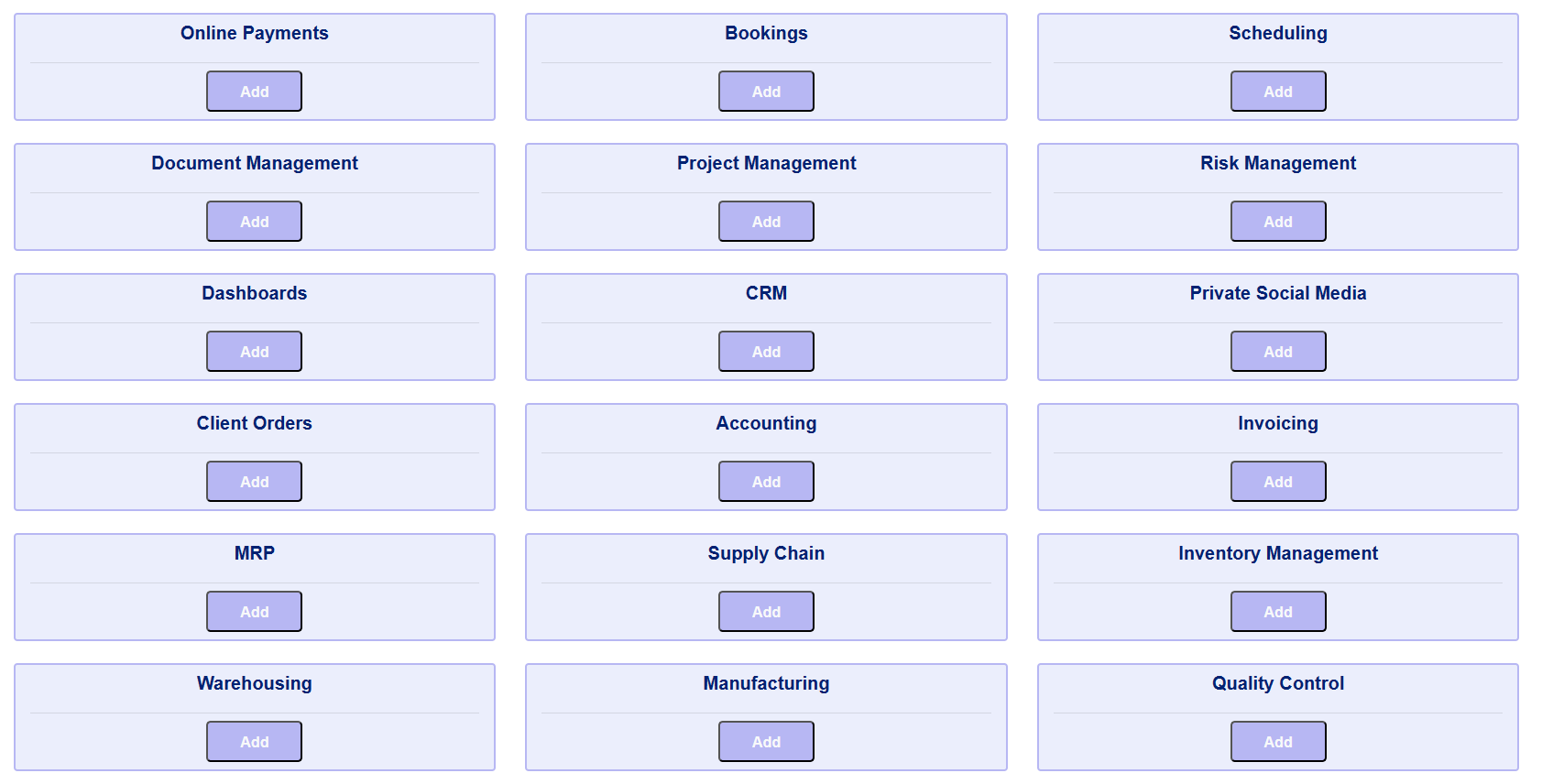
Secure Functionality / Add-Ons
- Overview: As Adaptive also offers a full ERP, Workflow/Project Management and Document Management software, each module can also be included, as an optional Add-On
- Functionality: Optionally add Supply Chain, Inventory Management, CRM, Online Bookings, Online Payments, Scheduling, Meetings, Workflow/Project/Document Management, Accounting and so forth.
- Hosting / APIs / Plug-ins: All of this is available as Hosted, via APIs or secure plugins
Menus
- Create Menus: Choose Top Level, 2nd or 3rd Level. Enter Page name and submit. This provides full flexibility to create your own menus. If Case Studies is Level1 select then enter Housing Level2. Next enter Level3 page name Apts. submit to create Level3: CaseStudies/Housing/Apts
- Edit Menus: Page names and levels can be edited and moved easily. You can change Apt. to Condos or move Apt to CaseStudies/Apts.
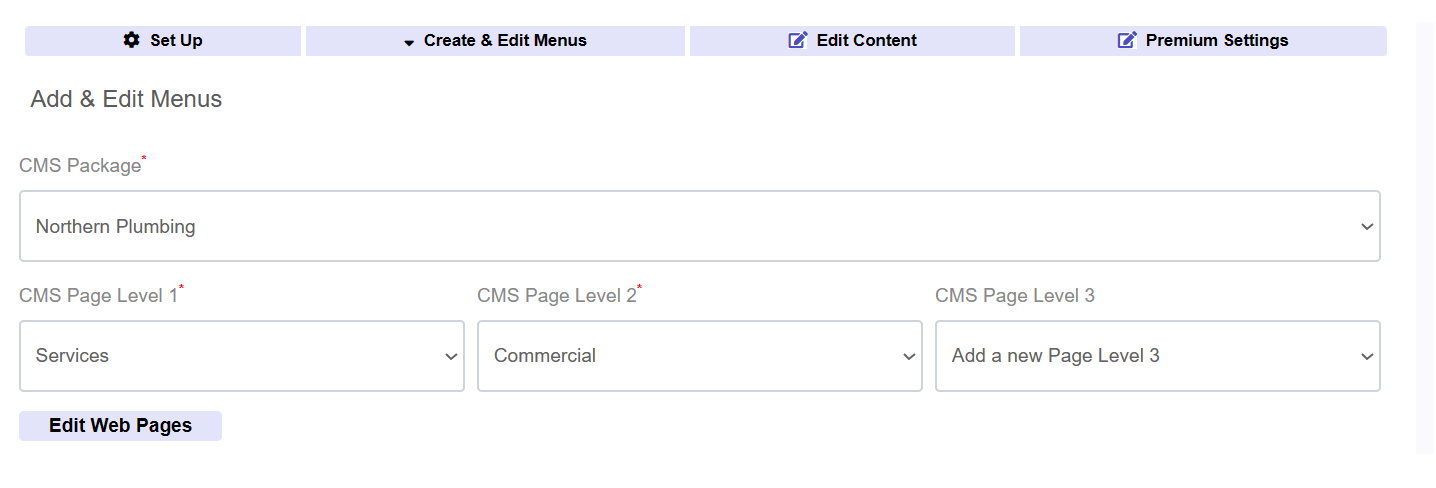
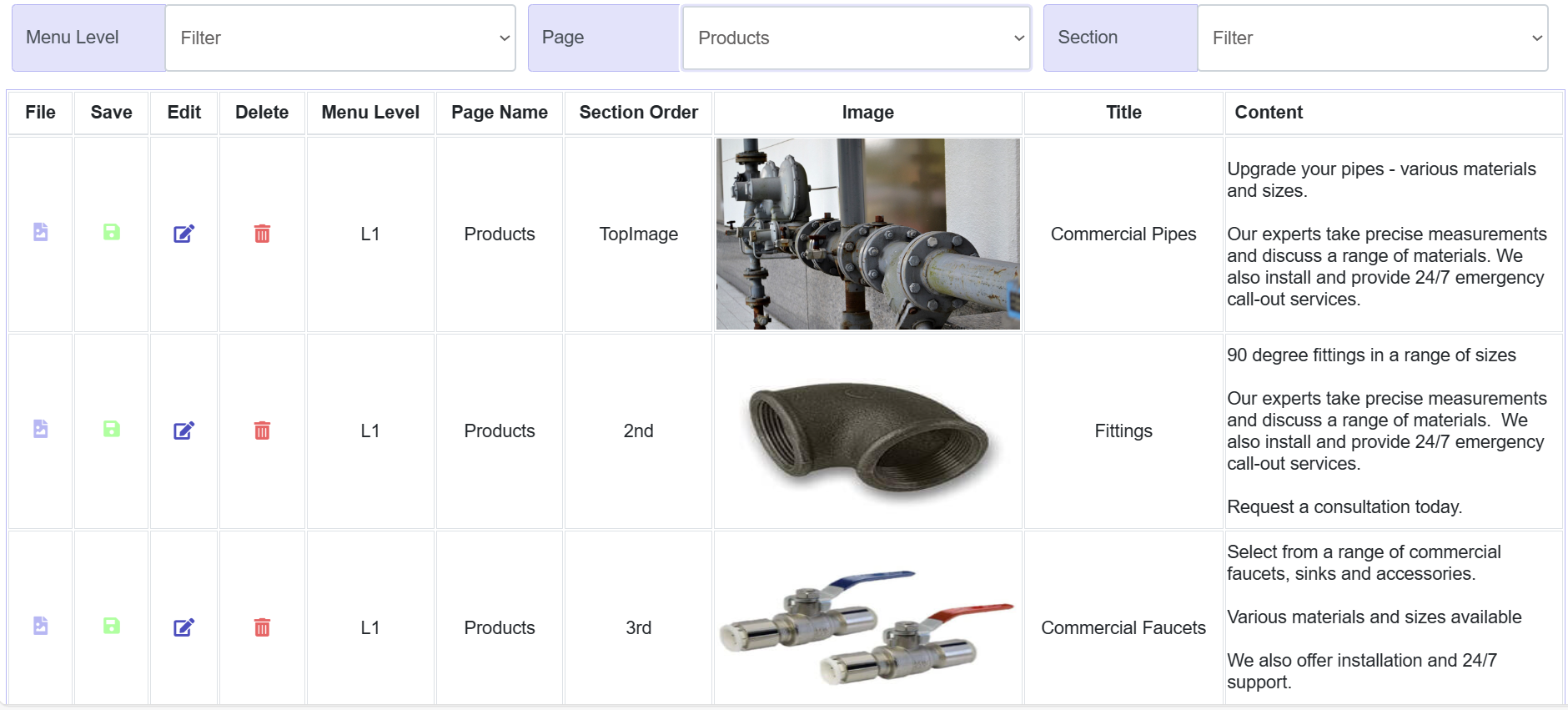
CMS Content
- Create Page Content: Choose section of the page and re-order sections easily with "select". There is no need for drag'n'drop. Enter text into a text box and easily apply bullets, bold, italic or underline as needed
- Images: Either use our templates or upload an image per section. Submit and the page appears on the website
- Edit Page Content: A report shows you all existing page content. Text, as well as images, can be switched out any time, as often as needed. The same report also lets you change section order
Settings
- Card Layout & Style: For articles, case studies and job postings, decide how many items per row by clicking on an image. You can also click to select preferred style. For Case Studies click to select position of image and text
- Dimensions: Select your preferred dimensions per card. Click once, submit and view. You can switch dimensions any time
- Colours: It is important that the whole site uses colours that blend well. Our defaults are black, grey and 2 logo colours, to ensure all colours blend and match. These colours can be selected, for headings for example
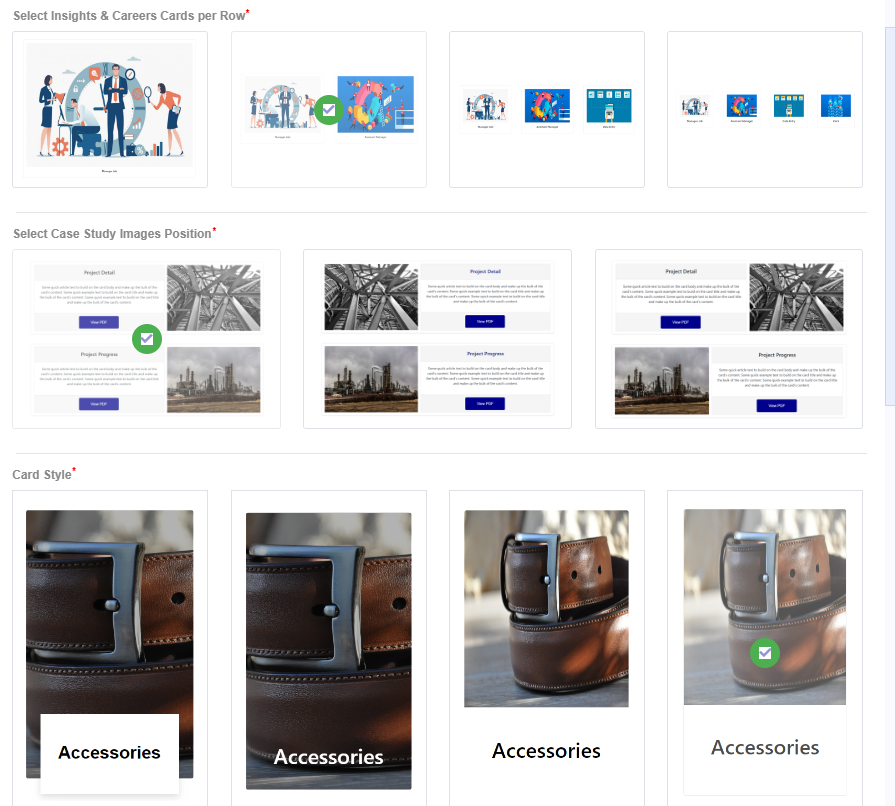
Request a demo or consultation