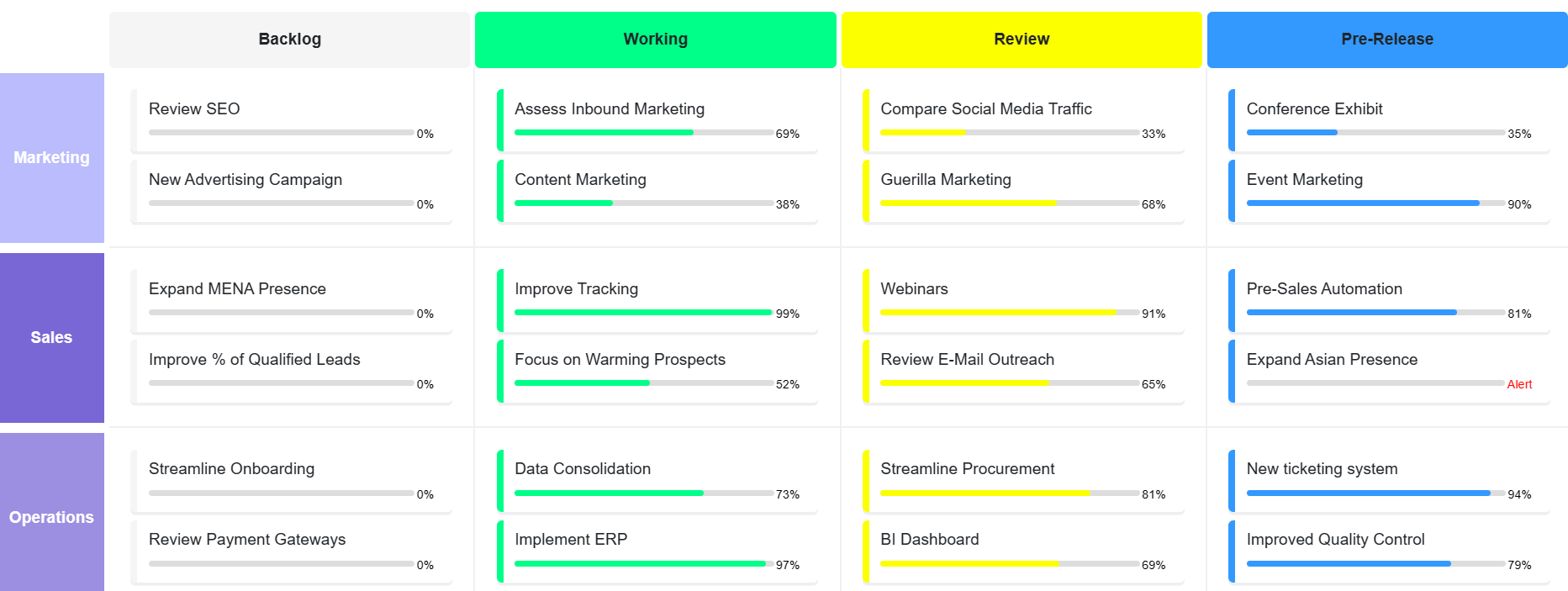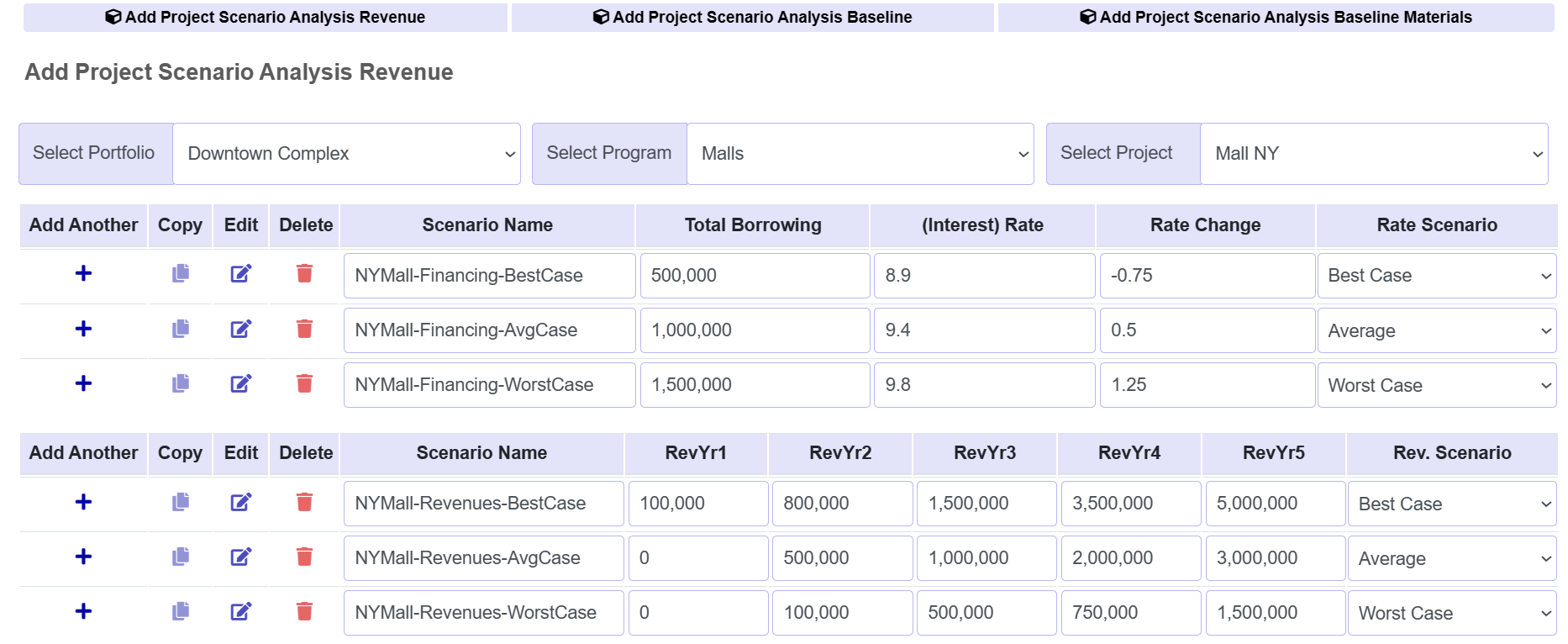PPPM2.0 offers a wide array of analytics, ranging from Critical Earned Value, EVM, OKRs and KPIs, through to Scenario Analysis and customised dashboards.
Critical EVM is much more powerful than traditional EVM as it focuses on EV from critical resources or processes most likely to impact earned value.
Set Objectives and Key Results (OKRs) or Key Performance Indicators (KPIs) for Portfolios, Programs and Projects. Monitor performance and adjust goals.
First run Scenario Analysis for a range of best and worst case outcomes. Use expected ROI and input/votes from colleagues to set Project priorities.
Choose your visualisations. PMOs can monitor scope, budget and duration, while teams might opt for new RFIs, reminders or unopened files.