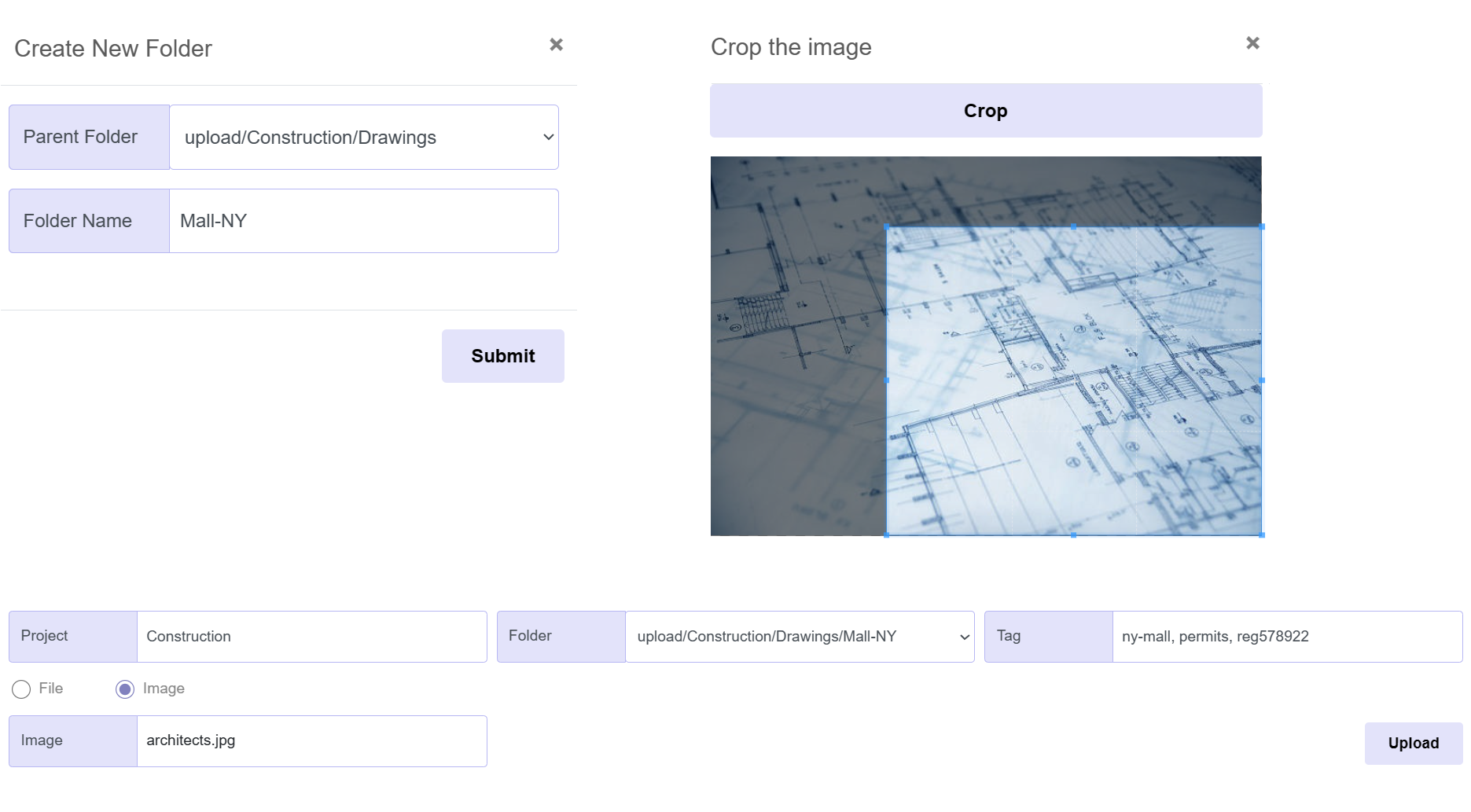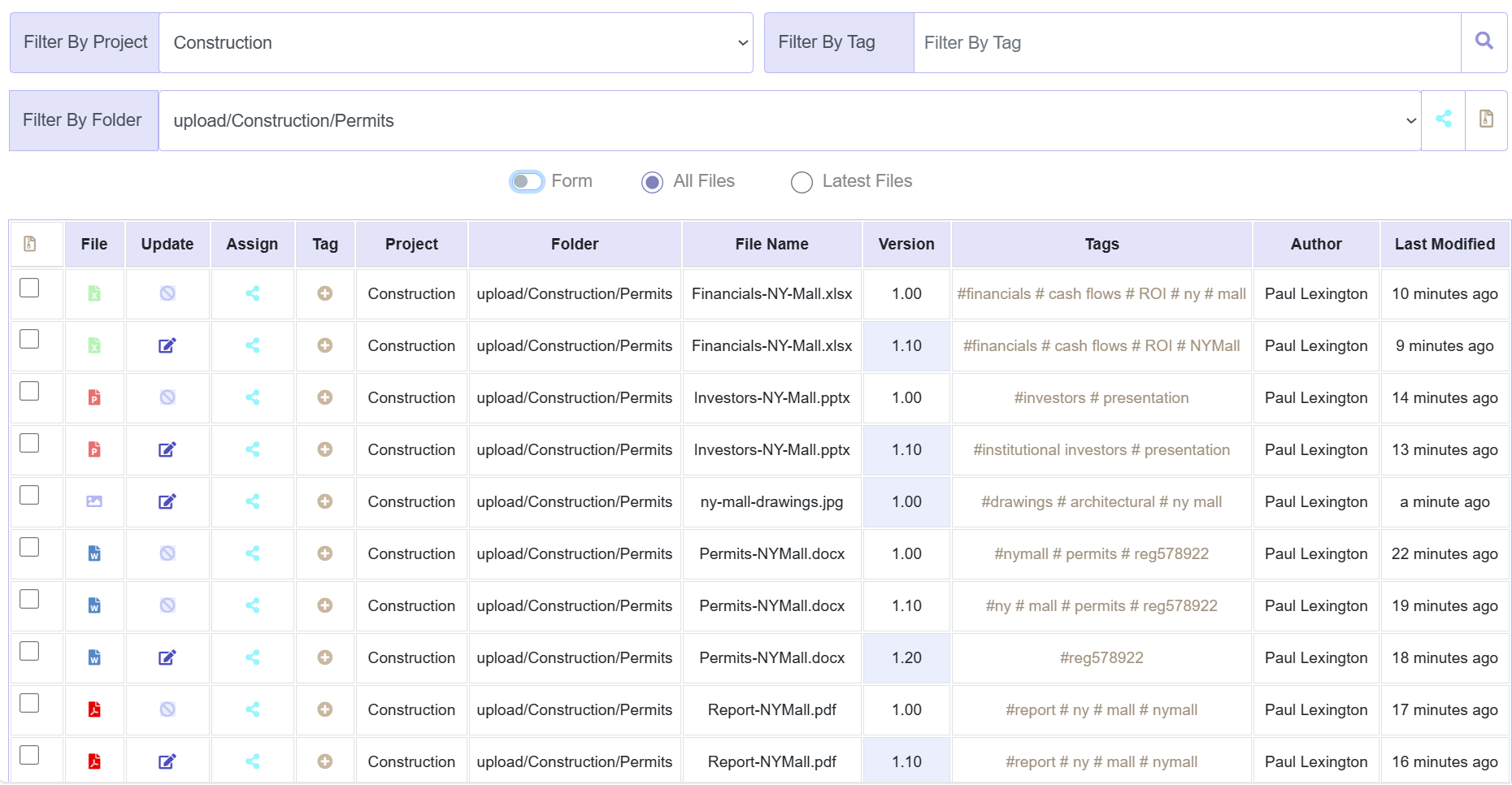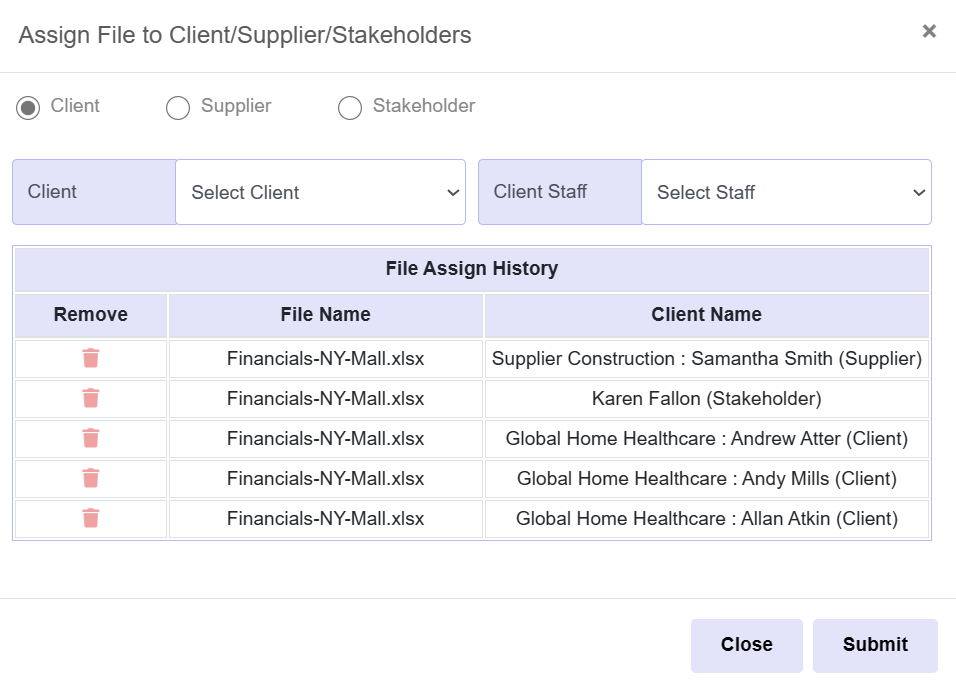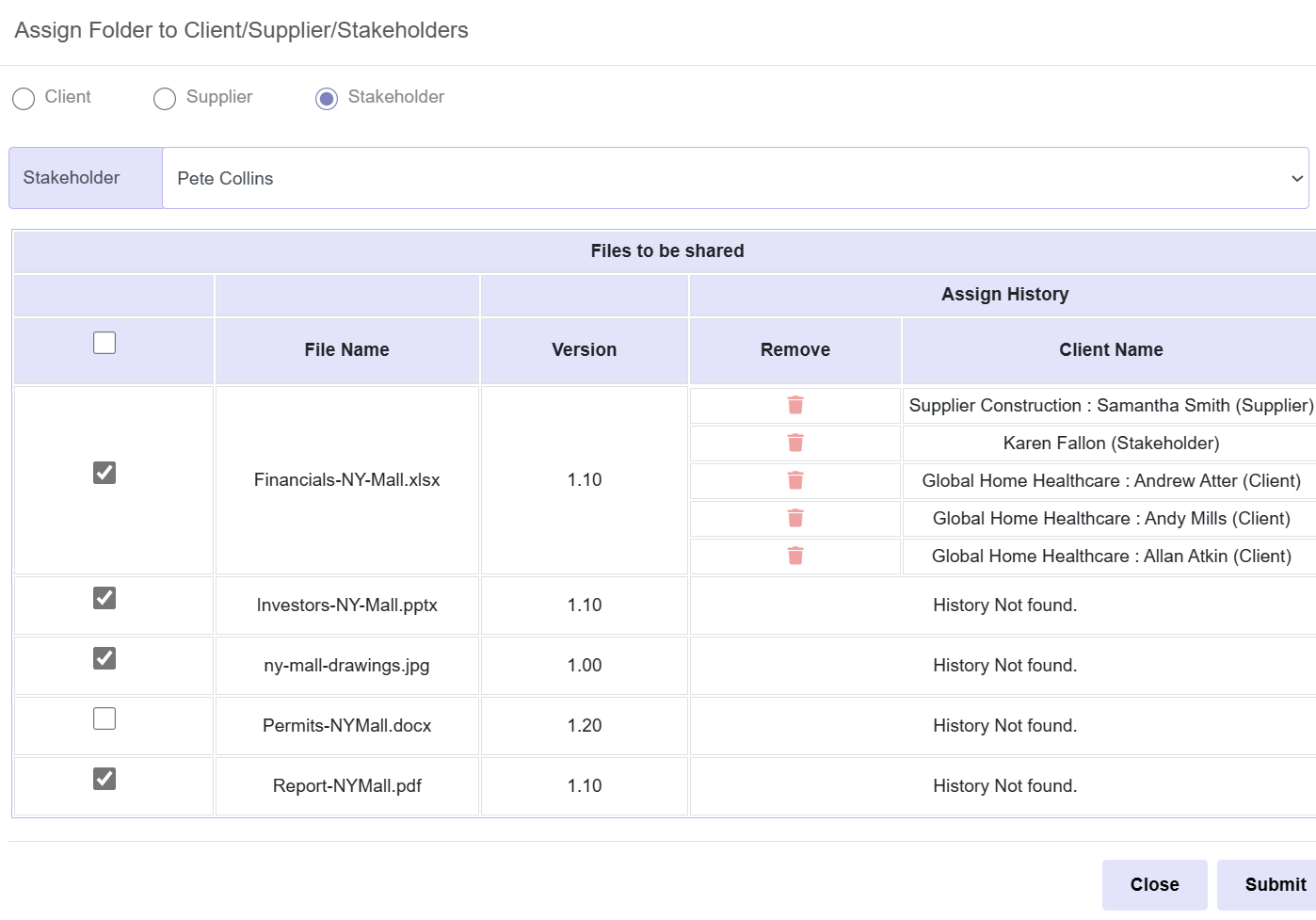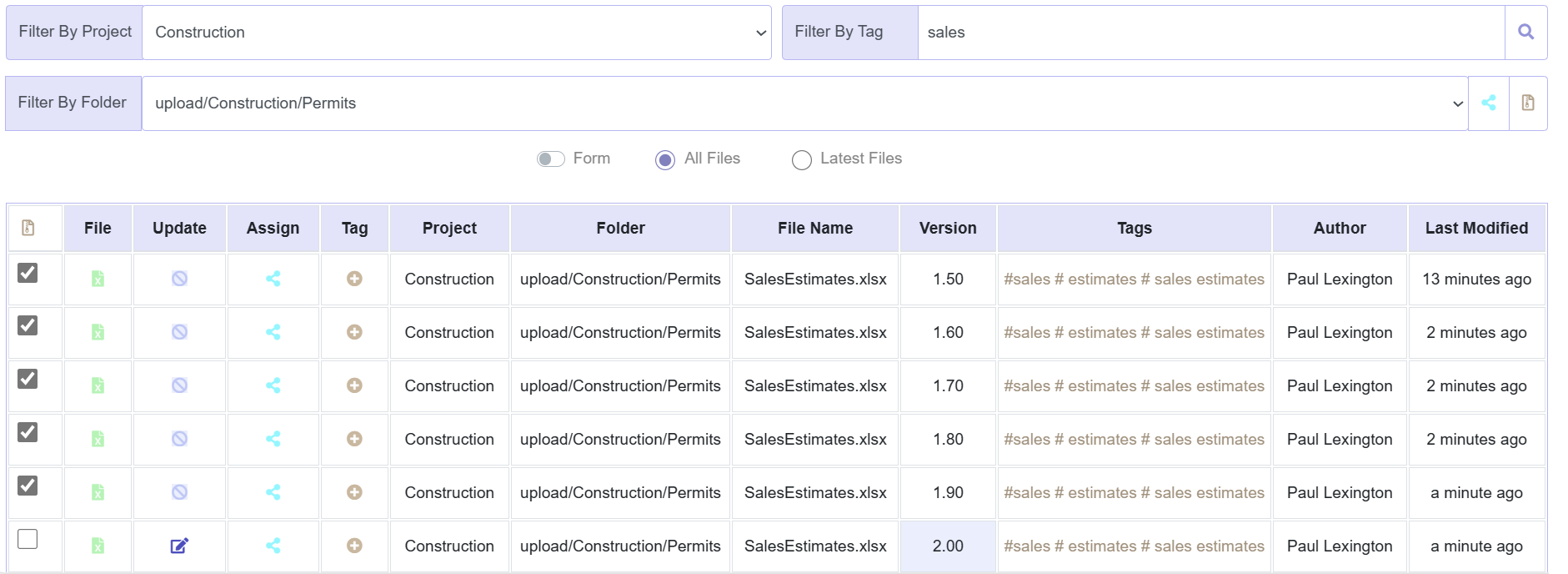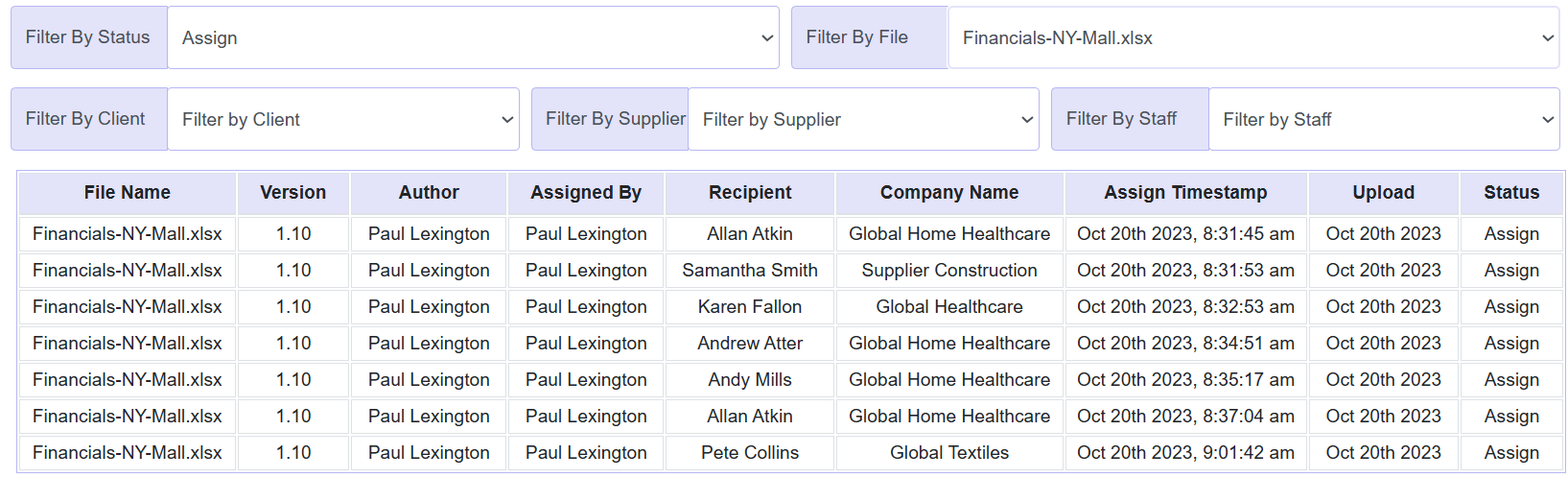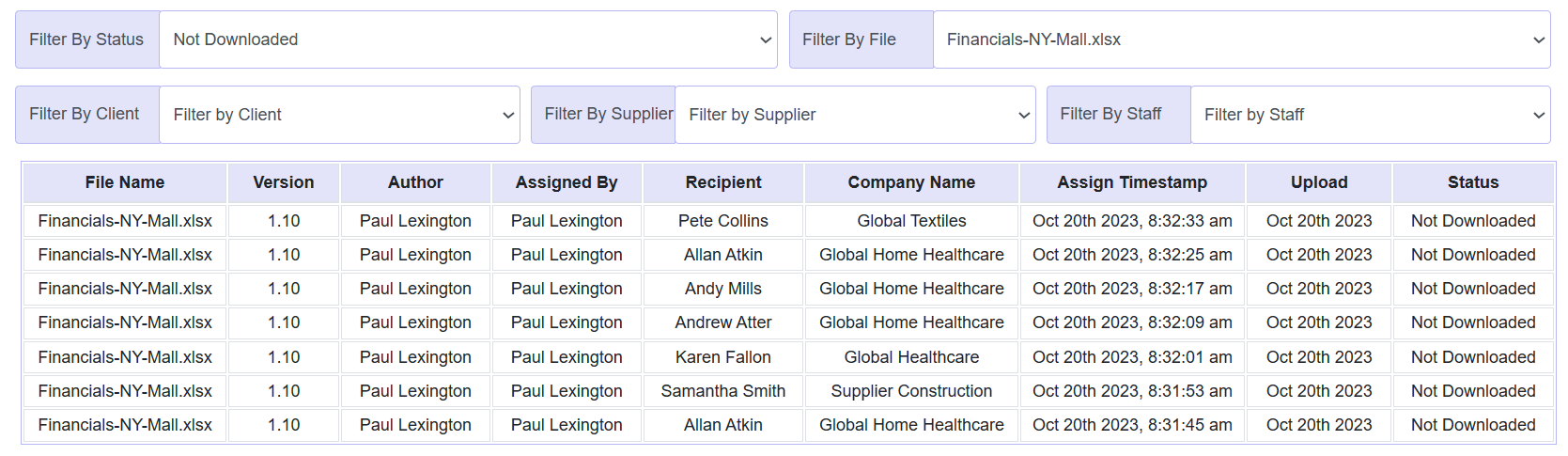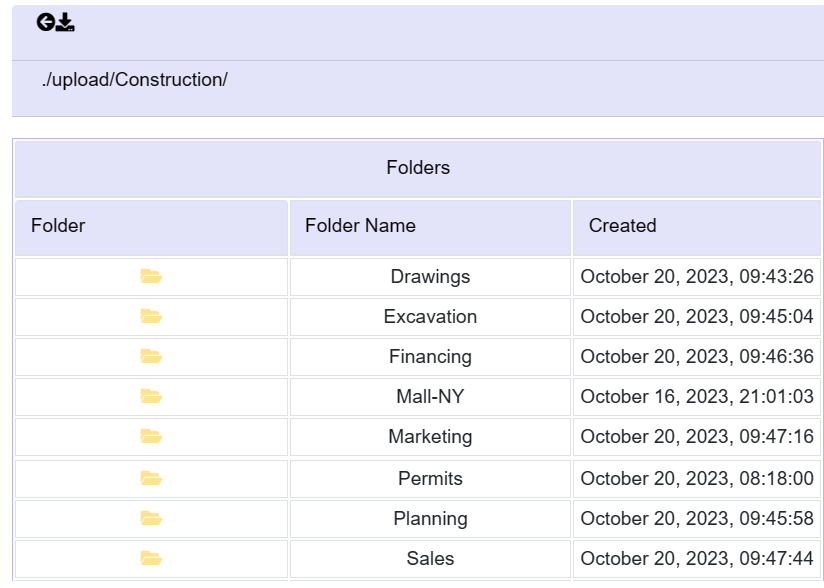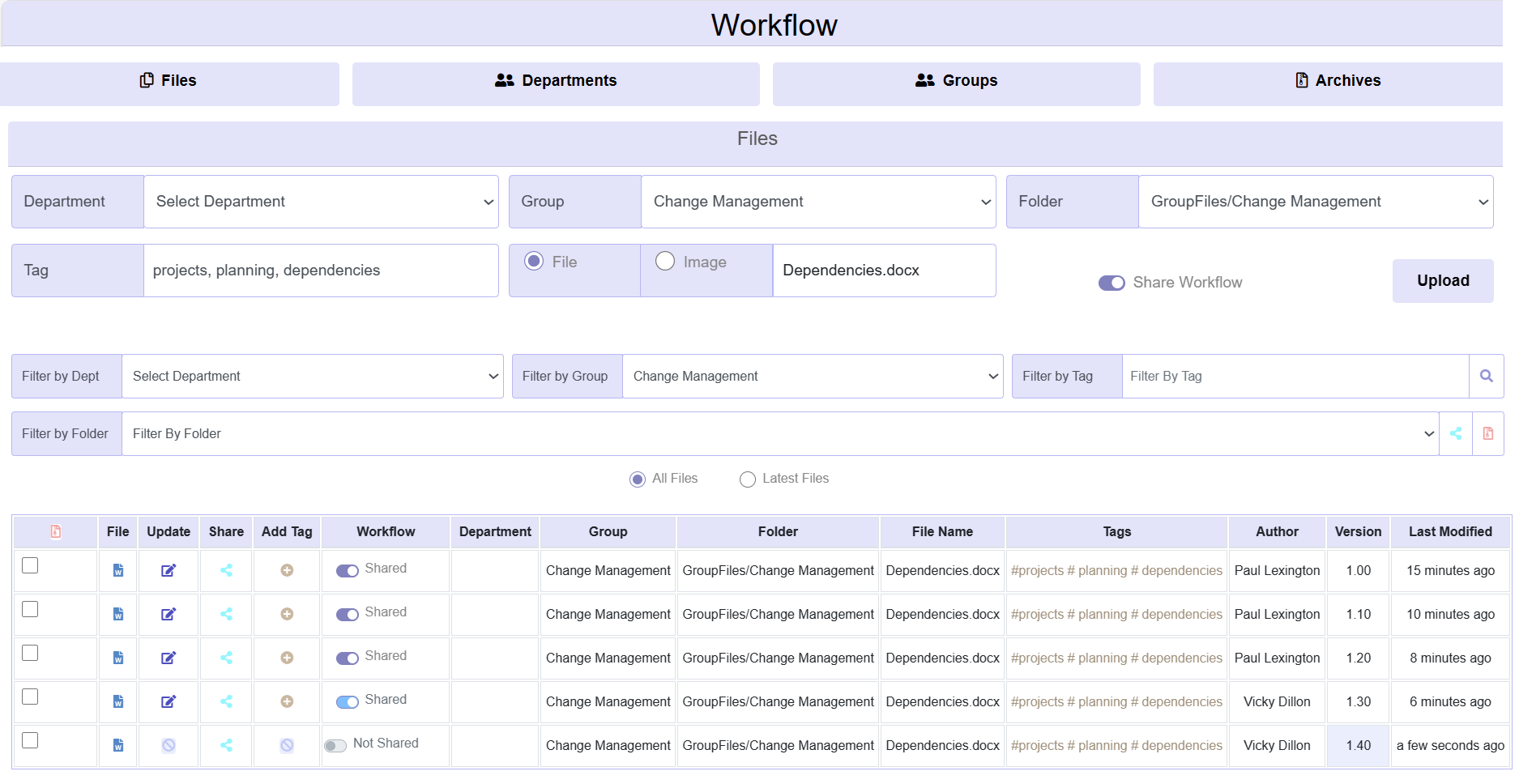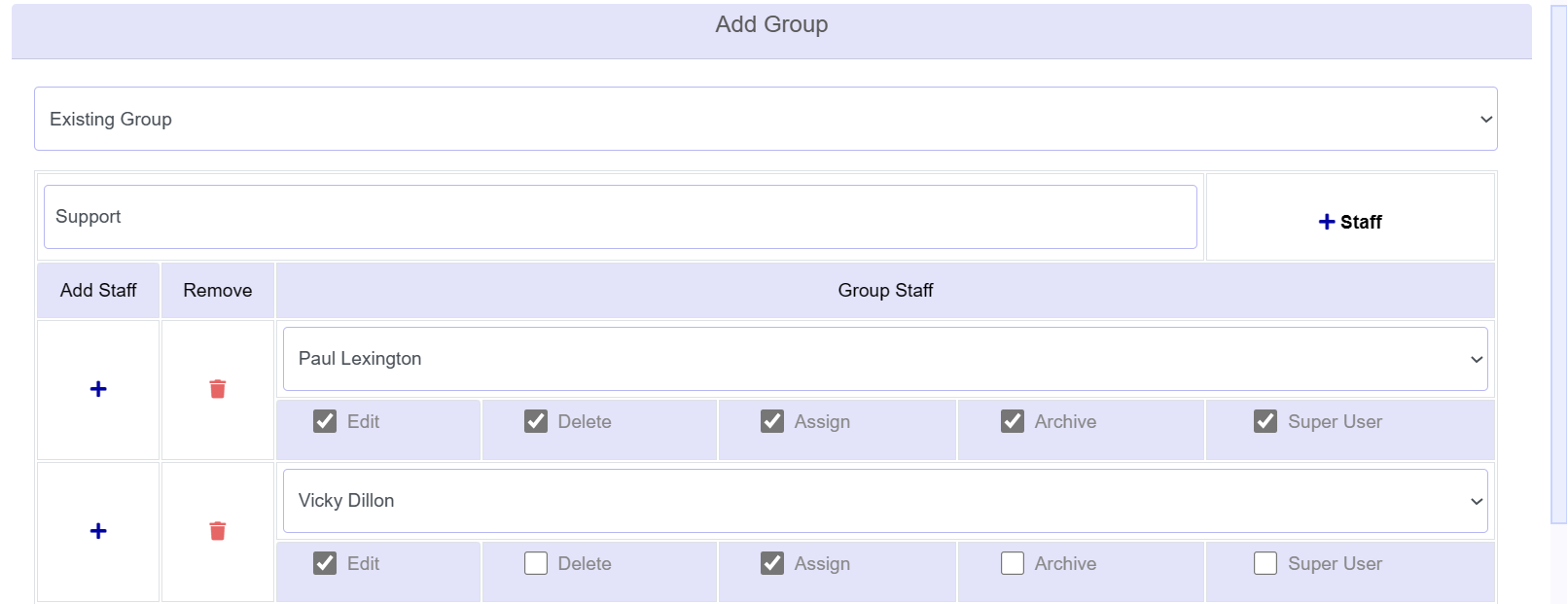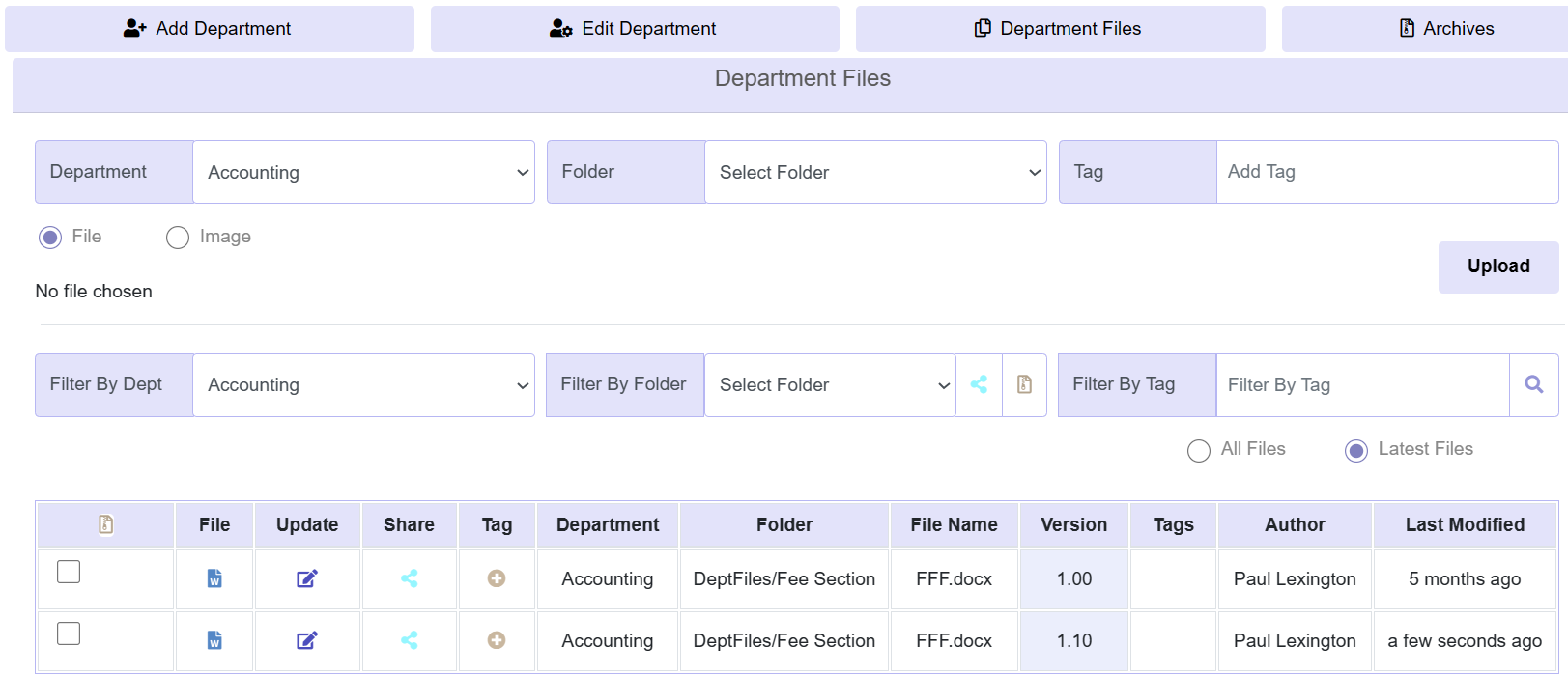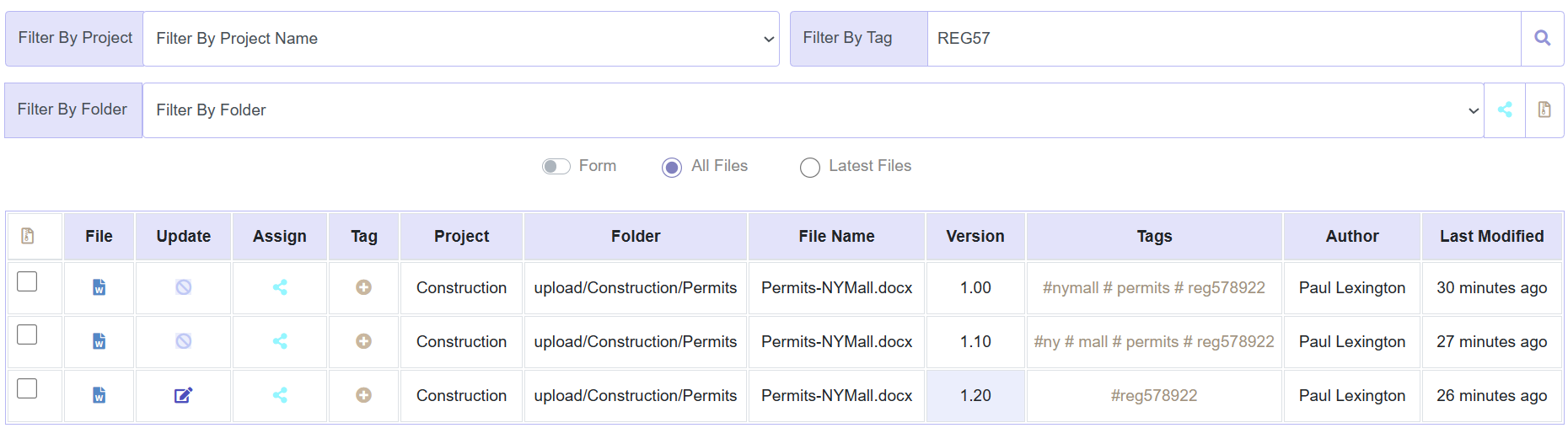AdaptiveDMS: Intuitive & Efficient
Create unlimited folders, upload all file types and add tags. Search by tags, or filter by project and folder. Rapid server-side search lets you find 1/1000s of files in seconds. It includes full versioning, file sharing with teams, clients and suppliers, audit trails, a backup tool and archives.
Learn moreShared Workflows include everything in Project Files but also allow more than one user to edit the same file e.g. Paul creates version1.0 while Vicky edits and uploads version1.1. It is possible to set time limits to avoid files being tied up for too long. File Sharing has an on/off toggle.
Learn moreGroup Files include everything in Project Files except group members may be from different departments, teams or projects. It includes a very simple set-up for permissions to determine who can create, edit, delete groups, assign files or archive.
Learn moreDepartment Files are very similar to Project and Group Files except all members belong to a single department, that reflects the organisation's structure. As such, only certain user roles can set-up departments and create department permissions. Otherwise functionality is the same as Group and Project Files.
Learn moreMeeting Packs are commonly used for Committee Meetings and Board Meetings. A variety of files are collected into a pack/folder and are shared with meeting attendees.
For strategy level project meetings this is also a useful feature.
An intranet allows all staff to view all content. Whereas in Projects or Groups only members view content, with Intranet content is available company-wide. It is also possible for 3rd Party Agencies to collaborate in a single space with permissions. This acts like an internal CMS to share company news, polices or research.
Learn more